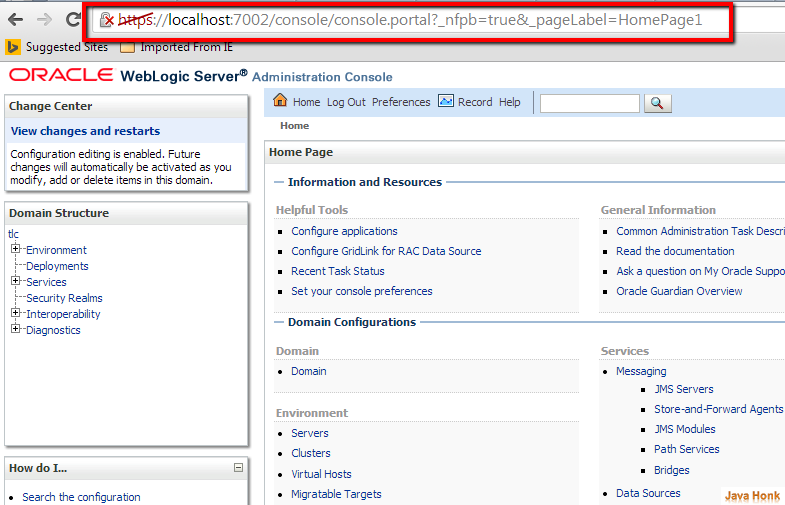Enable SSL listen port weblogic server
This demo will show you how to enable SSL listen port weblogic server so that you can access it using HTTPS.
Below are needed:
- Weblogic server (For demo we are using version 11gR1(10.3.6)
- Configured server startup bat file or through eclipse
Step 1: Start your server
Step 2: Open IE or Chrome or Firefox browser whatever you use
Step 3: Go to console log in screen (http://localhost:7001/console/). Default port of weblogic server is 7001 but probably your port can be different. If you using port other than 7001 port then replace local host URL and open your console.
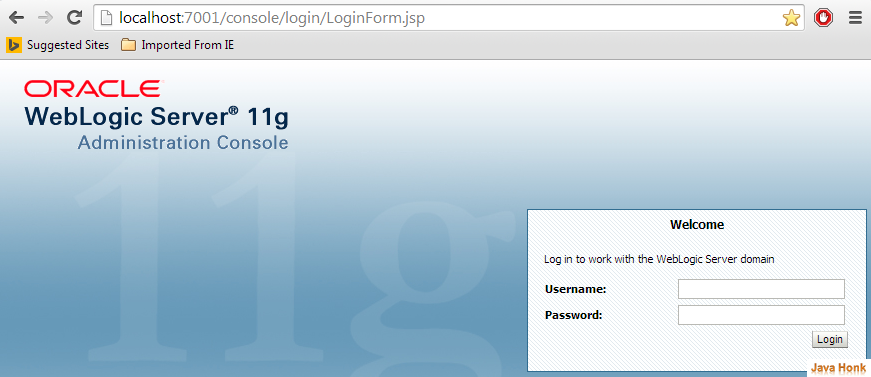
Step 4: Enter your admin id and password then click Log in button
Step 5: On Administration console screen –> Click Environment –> Server –> double click to open AdminServer(Admin) server
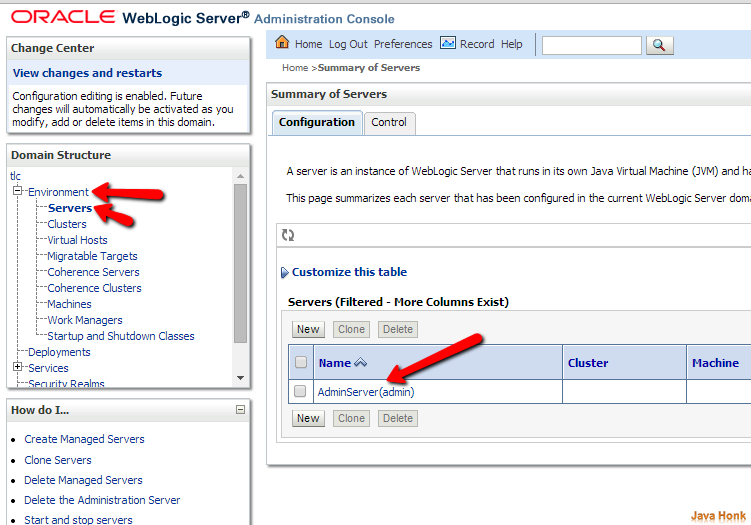
Step 6: Once admin server setting window opens by default General tab will be selected on this tab checked SSL Listen port Enabled and click save to save settings as shown below:
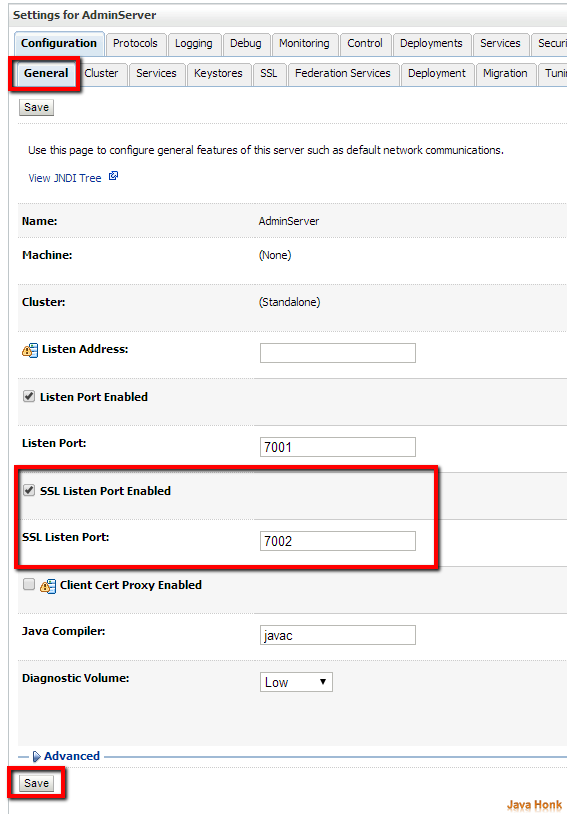
Step 7: Now restart the server and try with HTTPS protocol you should be able to access it.
Step 8: As you have set SSL on 7002 port so you should be able to access it using https://localhost:7002/console/ and if your application is deployed on weblogic server then use https on port 7002 to access it. Below is console screen shot through https:
That’s it enable SSL listen port weblogic server completed.