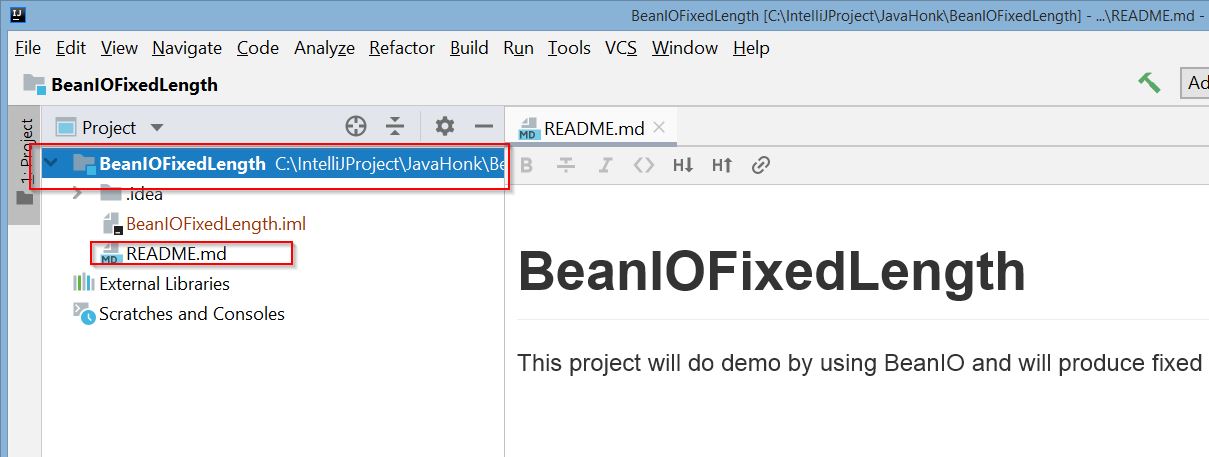Clone Git Remote Project Locally InteilliJ – Here you will see how to clone existing project from Git repository. We will use Javahonk.com git repo which is public by default so for your test you can utilize this site:
1. Go to: https://github.com/javahonk?tab=repositories and here I have create sample blank project with only one default file called: README.md https://github.com/javahonk/BeanIOFixedLength
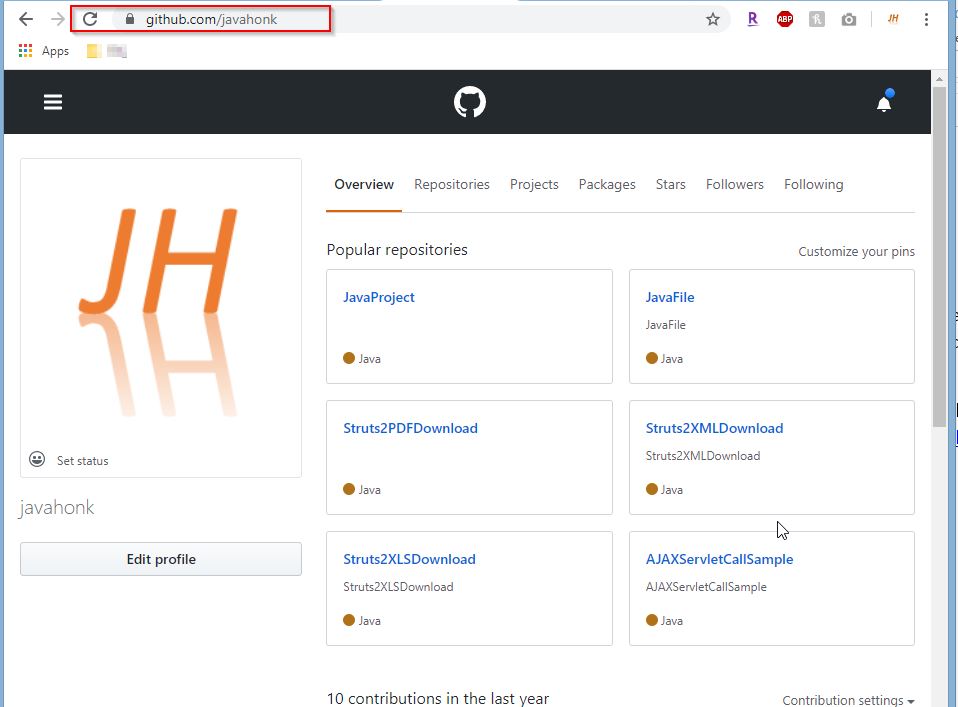
2. Click clone or download:
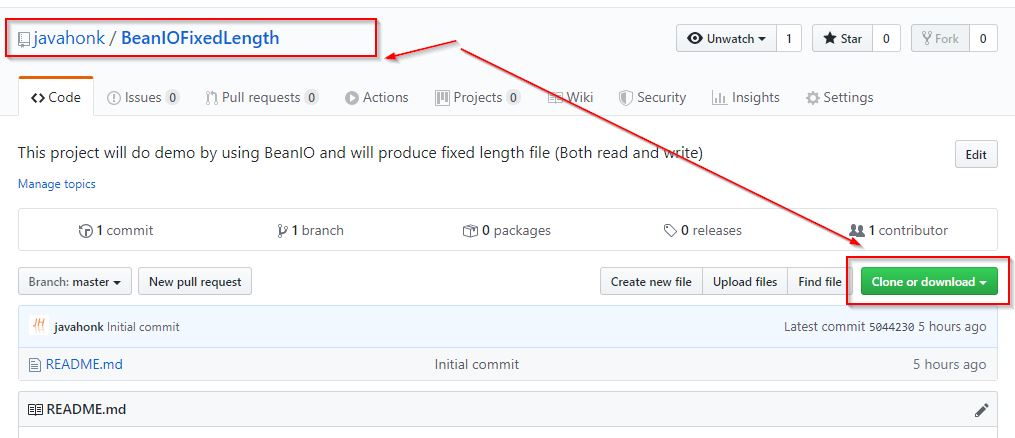
3. Copy the URL:
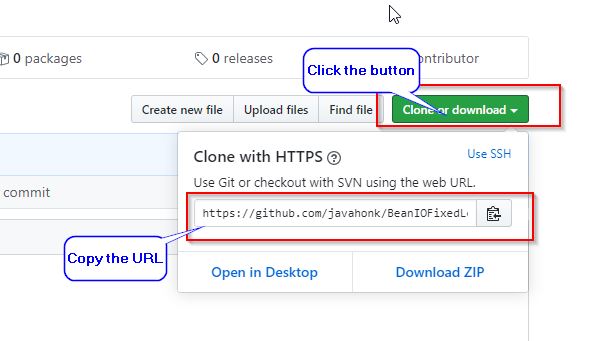
4. Open IntelliJ (If you IntelliJ is already open) –> Click File –> New –> Project from Version Control…
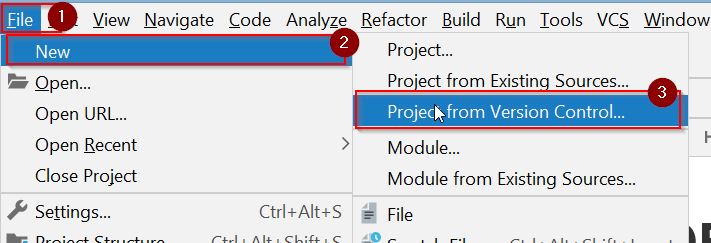
5. Please click clone on next window:

6. Next window you see confirmation –> Click Yes

7. Next keep it default as below à Click Next
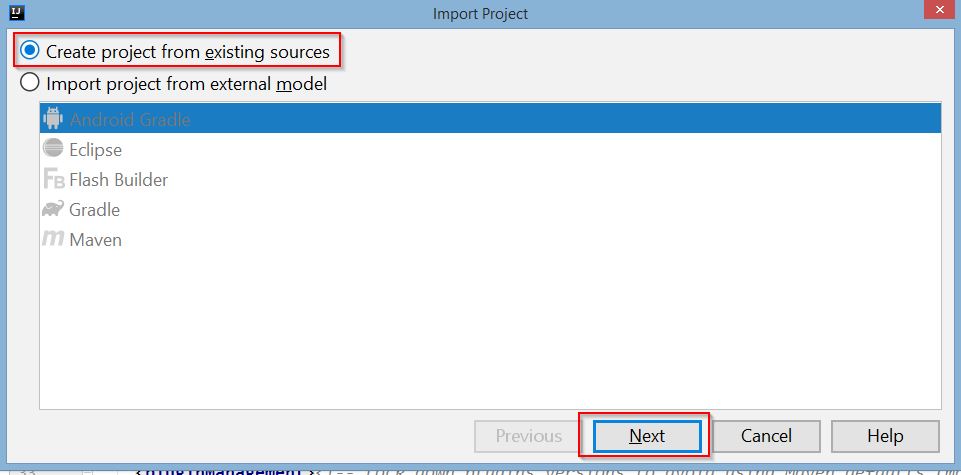
8. Next confirmation window keep all default and click Next
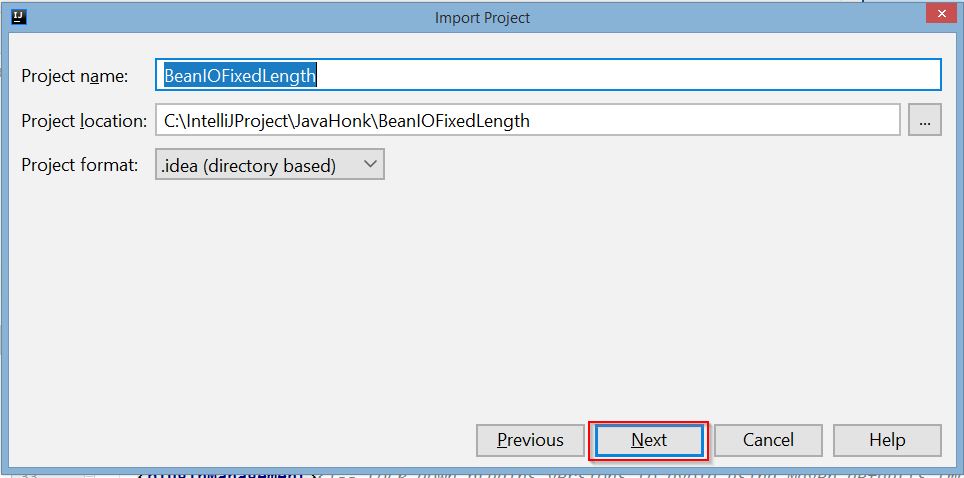
9. Same on next window à click Next
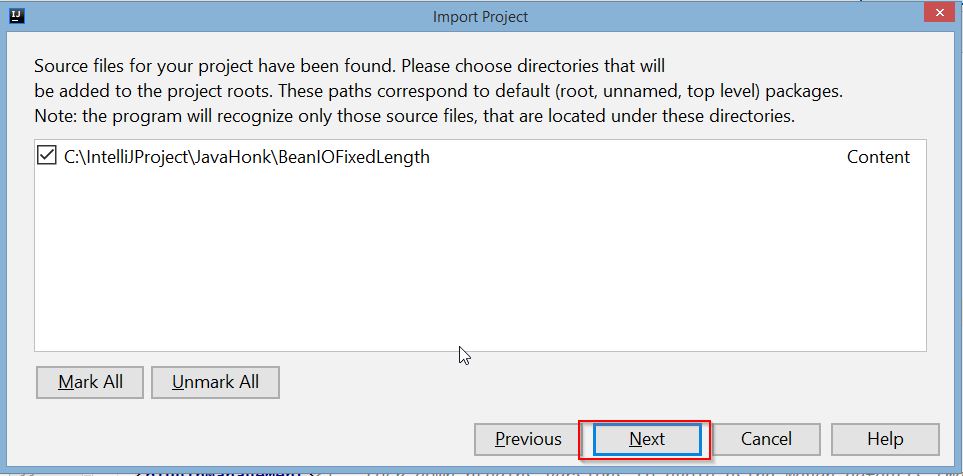
10. Next click open in new window (During this window for fraction of second you will see no framework detected that is perfectly fine because we create this repository directly in Git repo so its blank project)

11. Finally you will see project got created in IntelliJ

12. Git clone is Git utility tool which you can use to target on existing repository to create clone or copy of the remote to local target repository. In this tutorial you saw clone project from directly from Web to Intellij. The original repository can be located on the local file-system or on remote machine accessible supported protocols. The git clone command copies an existing Git repository. If you are interested to learn move Git command or want to keep it handy for your future reference please see this tutorial.
13. Clone Git Remote Project Locally InteilliJ for more information to clone the project from Git please see this tutorial