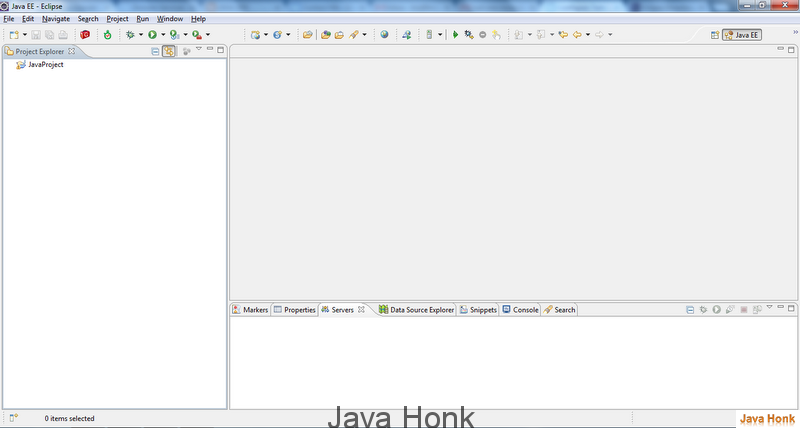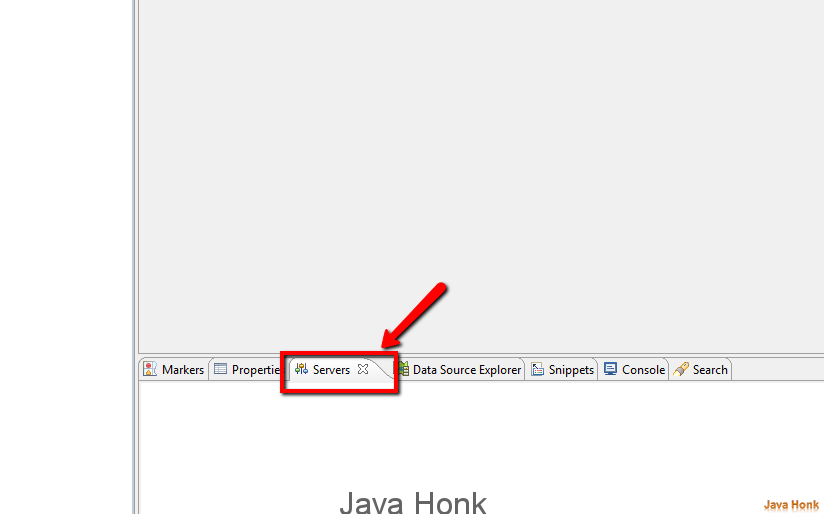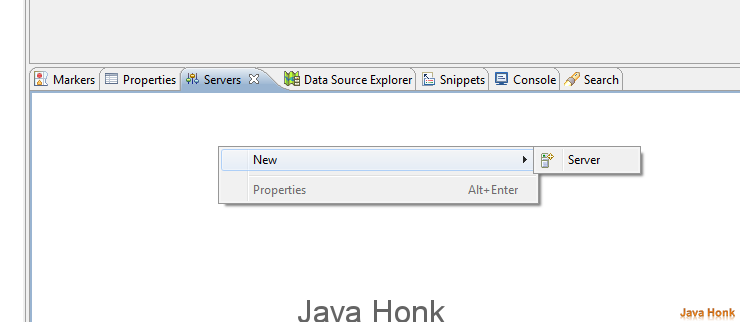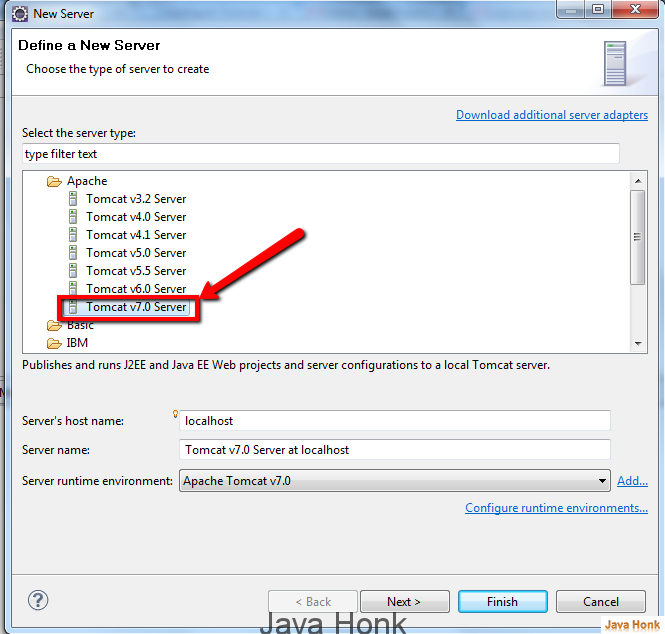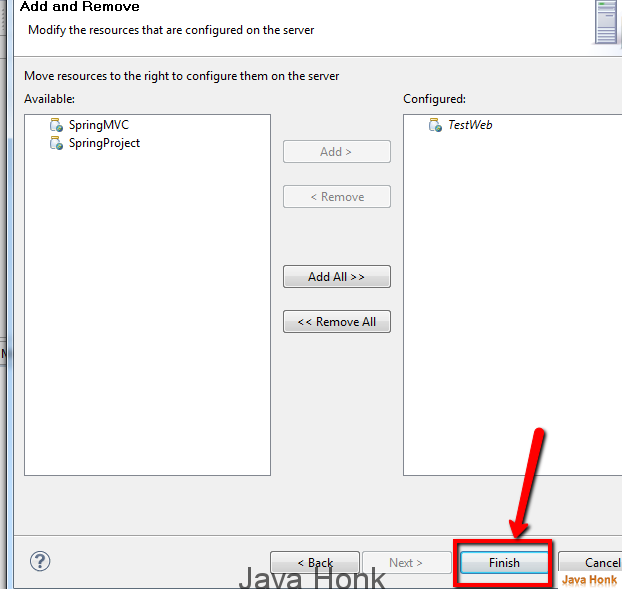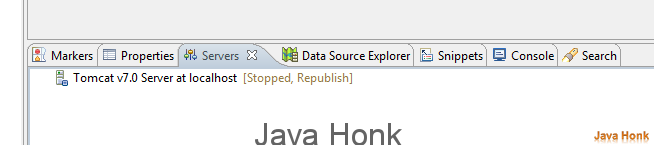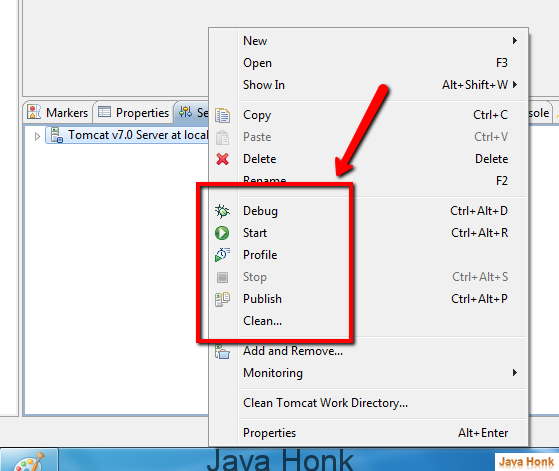Skip to contentConfigure Run Tomcat server eclipse
- Download tomcat sever from http://tomcat.apache.org/whichversion.html site.
- I have used tomcat version apache-tomcat-7.0.42 for eclipse configuration
- Download eclipse from http://www.eclipse.org/downloads/ site. I have used eclipse (Version: Helios Service Release Build id: 20110218-0911) for demo.
- After eclipse download open your eclipse. Below is screen shot.

- Server tab will be visible on Java EE prospective which you could see on top right hand corner on above eclipse screen shot.
- Click server tab

- Right click server window –> click New

- It will open New server window

- Click Apache folder and choose –> Tomcat v7.0 server
- Click Next –> Here you will see modify resource window you include project if you want to run on Tomcat server
- Click Finish

- You have added tomcat server successfully in eclipse as you would see below

- Now you could start, stop or debug project after right click on Tomcat server