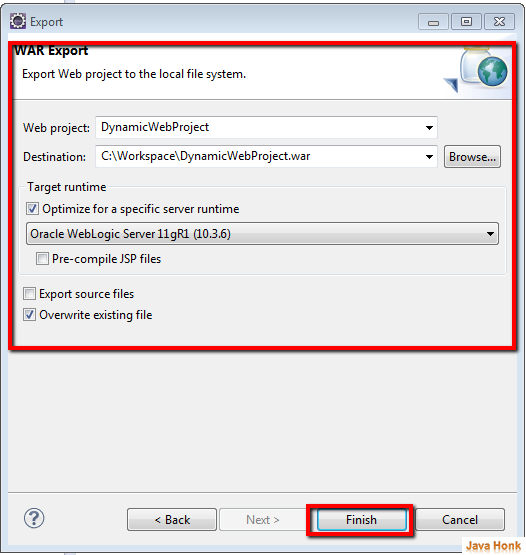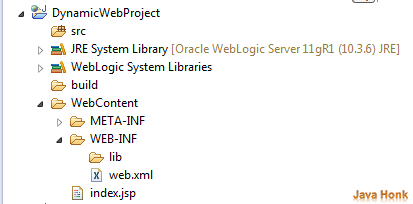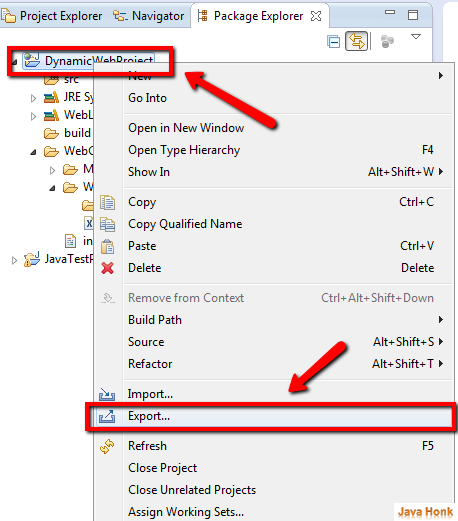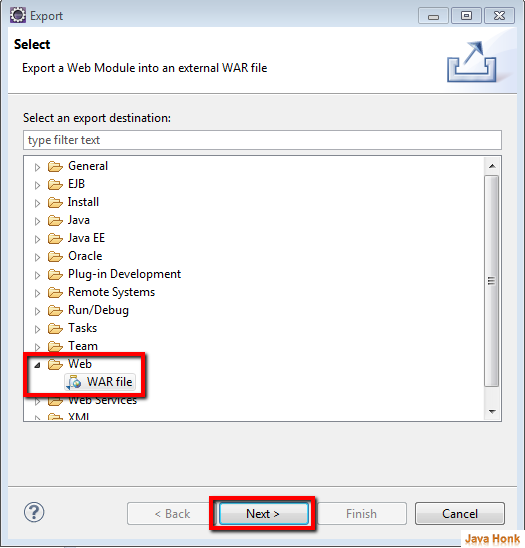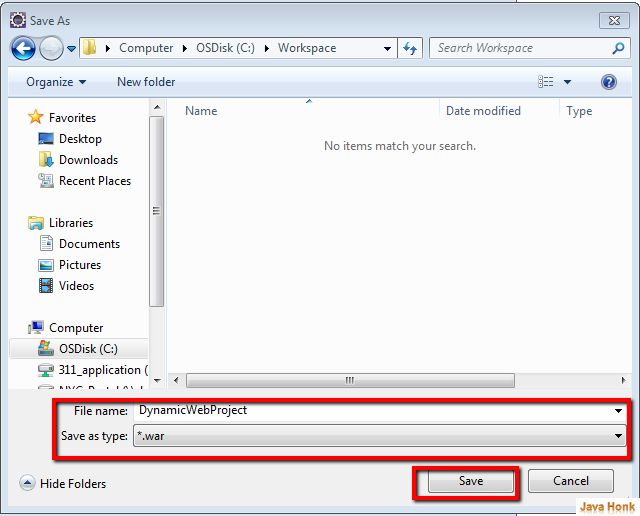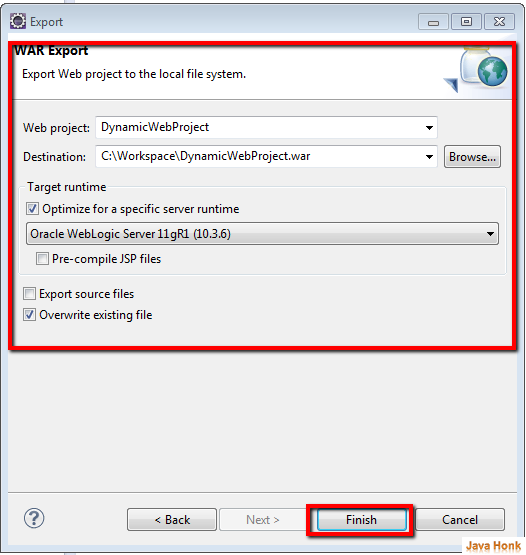Create war file eclipse
This tutorial will show you how to create war file eclipse or if you want to export war file in eclipse to deploy on server.
Below are needed:
- Eclipse ( We are using eclipse Kepler. You could also download eclipse from here eclipse.org/downloads)
Please follow below steps:
Step 1: Create dynamic hello world web project in eclipse name: DynamicWebProject (Please use this link if you are not sure how to create maven project in eclipse: Create Dynamic web project Hello World Eclipse). Project structure should look same as below
Step 2: Now right click project –> Export
Step 3: Select Web –> WAR file from Select window then click Next
Step 4: Click browse to choose destination of war file (give file name of your choice and Save as type war)
Step 6: Optionally you could choose below as well based on your choice
- Target runtime: We have weblogic server configure that’s why it shows Optimize for a specific server runtime. It will show you your configure server in drop down if any otherwise will be blank
- Pro-compile JSP file –Optional choice
- Export source files – If you to export source file as well with war file (Usually it’s not recommended to include source file in war file)
- Overwrite existing file: Check this box if you want to overwrite existing file ( Recommendation is checked this box)
- Once all done click Finish button
Step 7: Now go to your saved location you will see war file got created
![]() Download Sample WAR file
Download Sample WAR file
That’s it create war file eclipse done successfully.