Install msysgit windows
In this tutorial you will see how to install msygit on window system. Please follow steps below:
- Go to http://msysgit.github.io/
- Click Download
- Now double click downloaded file to start installation process. You will see below click Next to proceed:
- Click Next on below screen:
- Keep default location to install Git (If you want to install another location click browse and choose location of your choice)
- Keep all default option selected then click Next:
- Keep start menu folder default (If you want select different folder click browse as you see below) then click next:
- Adjusting your path environment please keep this default otherwise you option available as you see below then click Next:
- Configuring the line ending conversion then click next:
- You will installation start as below:
- And finally you will below once installation is done click finish button:
- Now to use it you will have set its path. To set path in window please follow steps below:
Right click window –> Choose System
- Click Advanced system settings –> Advanced –> Environment Variable:
- Under system variable –> Look for path variable –> Edit –> Add bin and cmd folder path (C:\Program Files (x86)\Git\bin;C:\Program Files (x86)\Git\cmd;) then click OK –> OK –> OK
Installed location of bin and cmd folder: C:\Program Files (x86)\Git\bin;C:\Program Files (x86)\Git\cmd;
- Now to test it out if path has been set or not. Open command prompt type git you will see below:
- That’s it we have successfully installed msygit and tested it.
![]() Download msygit: Git-1.9.4-preview20140929
Download msygit: Git-1.9.4-preview20140929
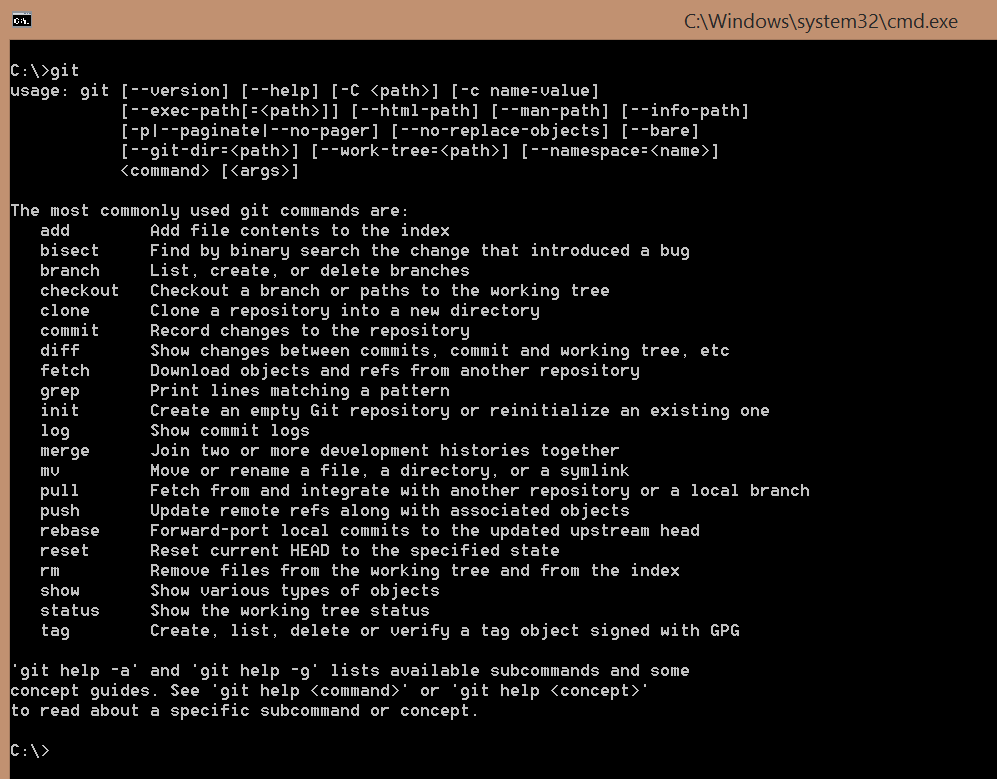
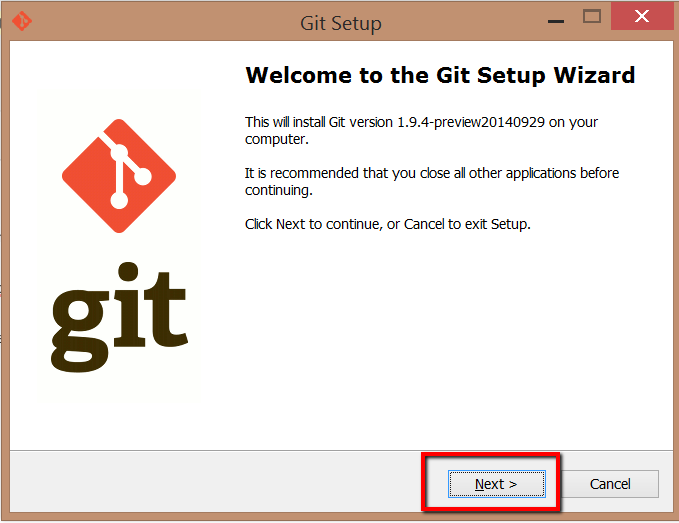
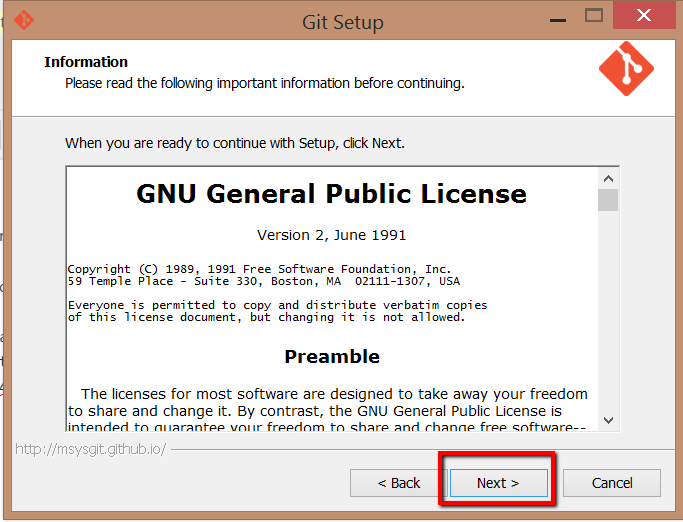
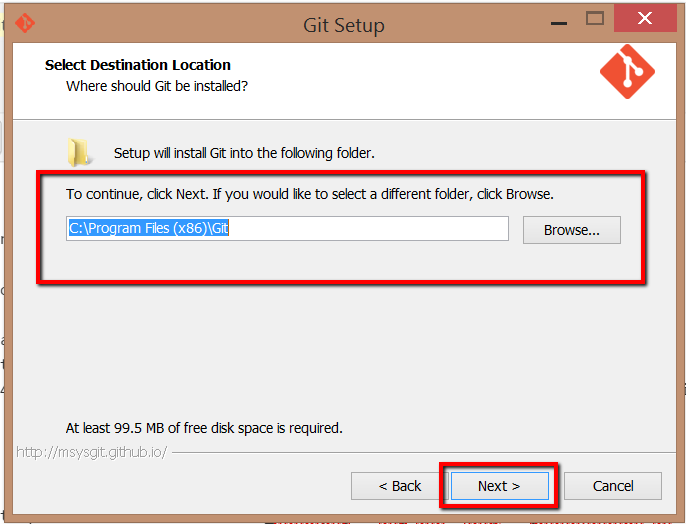
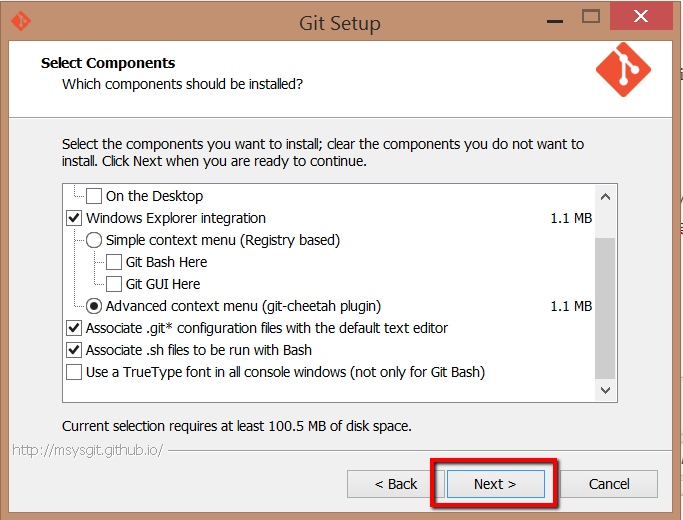
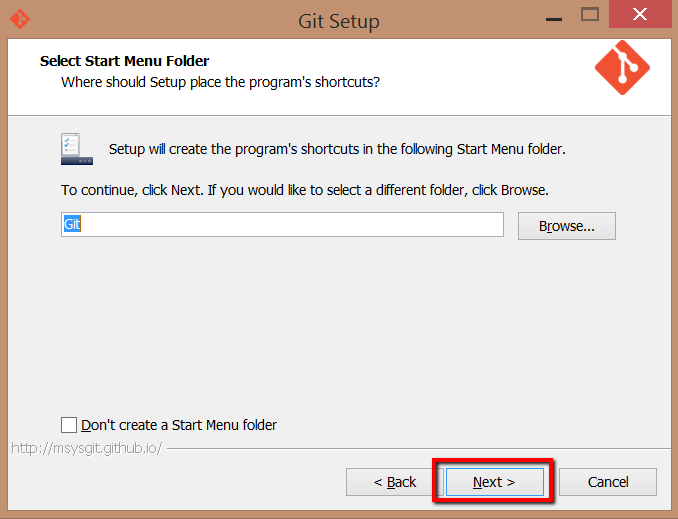
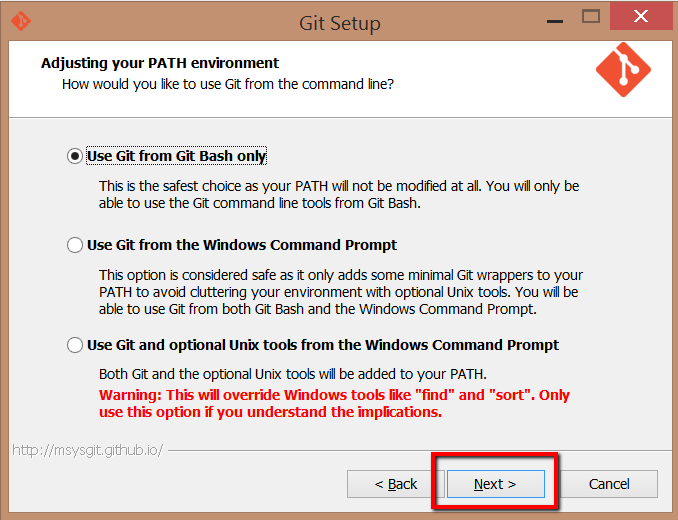
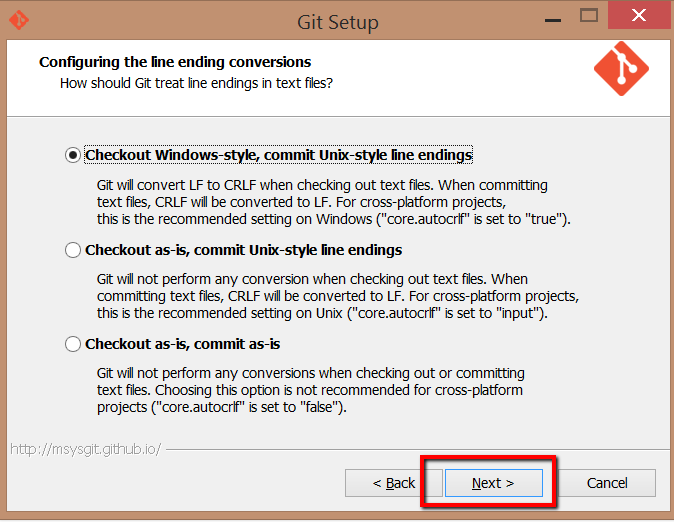
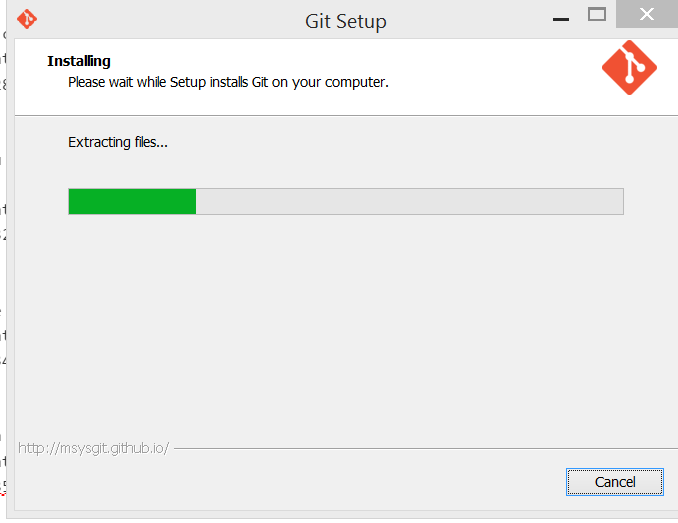

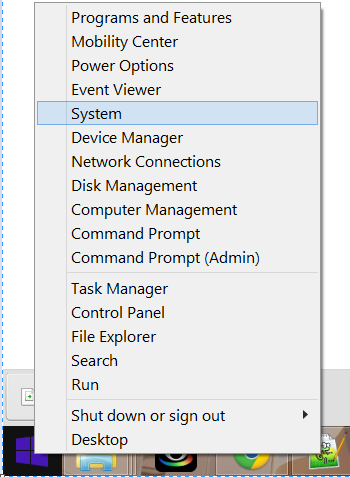
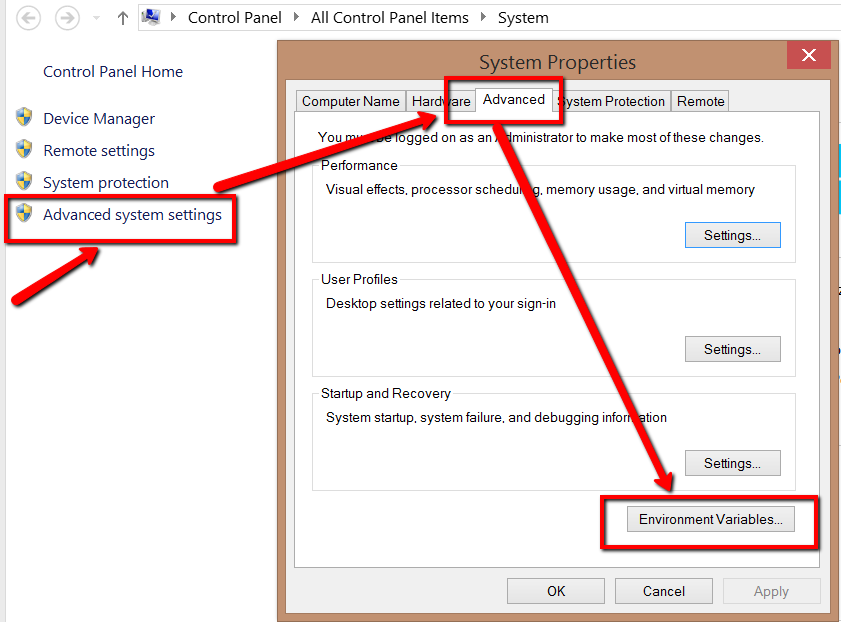
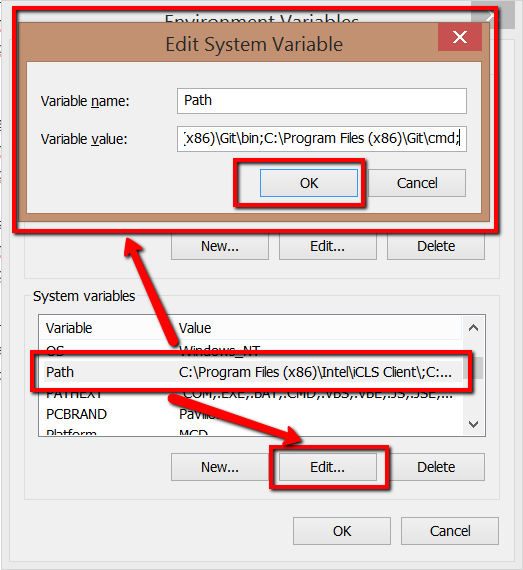
Hi JH
Thanks for the git exe file and the steps to launch. I have been able to successfully run git on the prompt . However my problem of not having git in the path while trying to bower install bootstrap is still unresolved.
If the path is specified why should I still get error that git is not in the path. Thanks