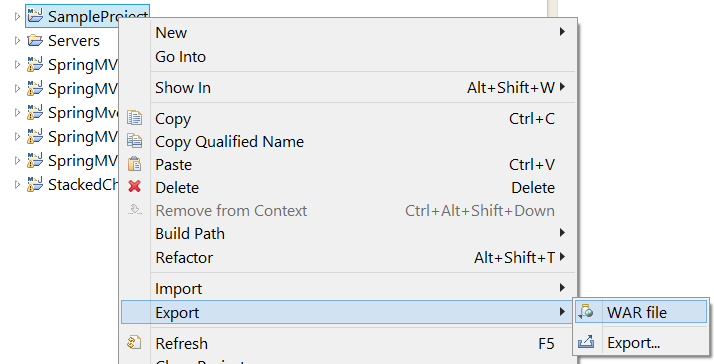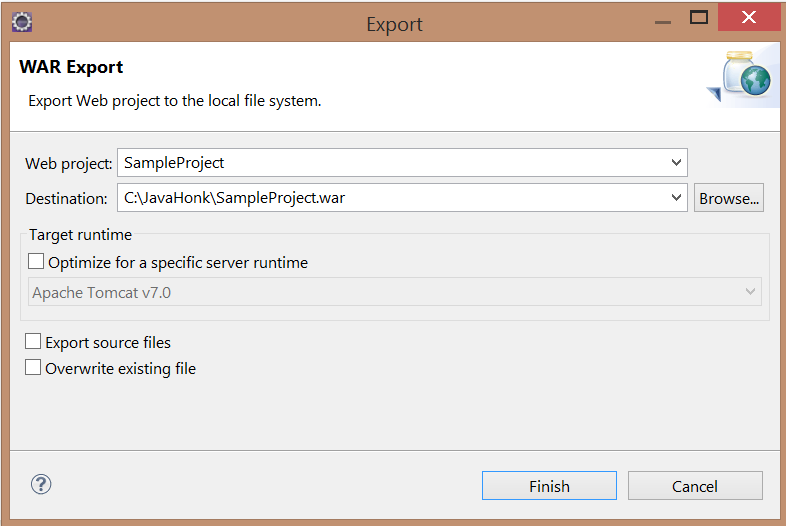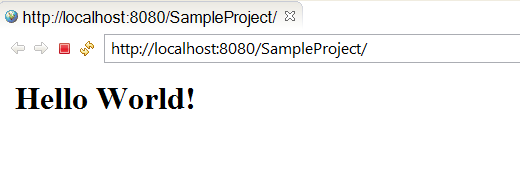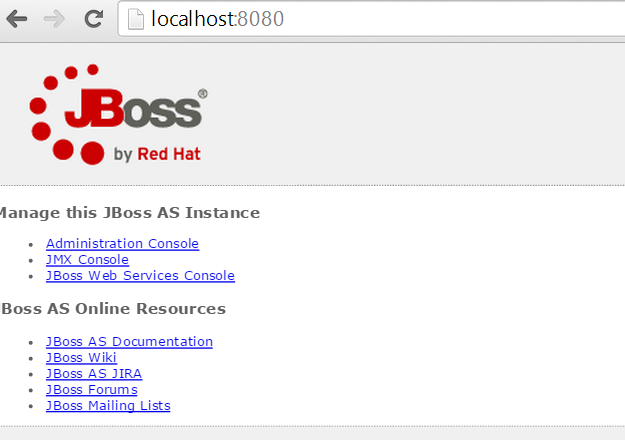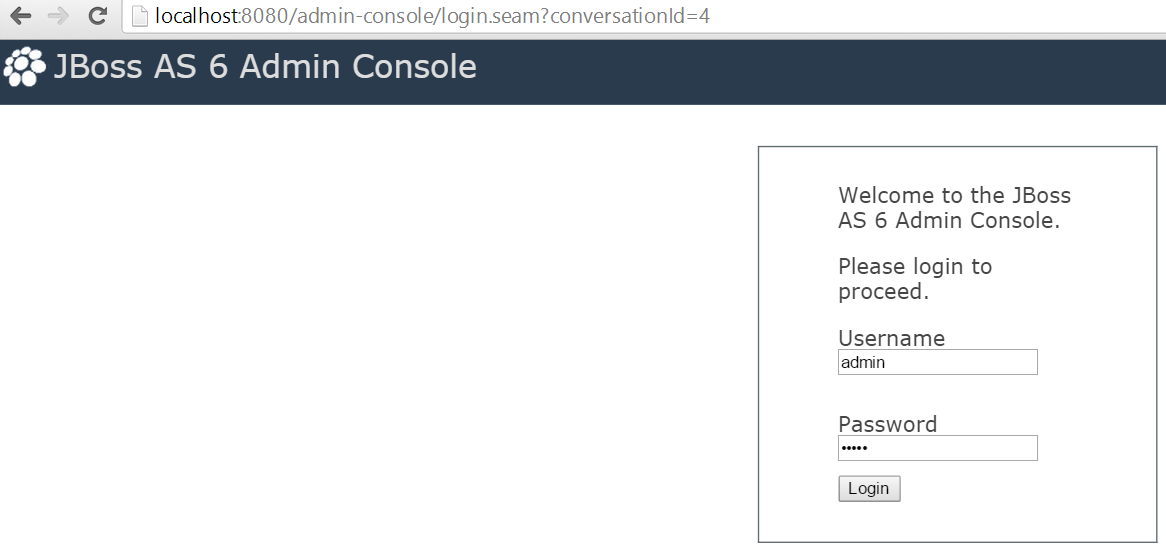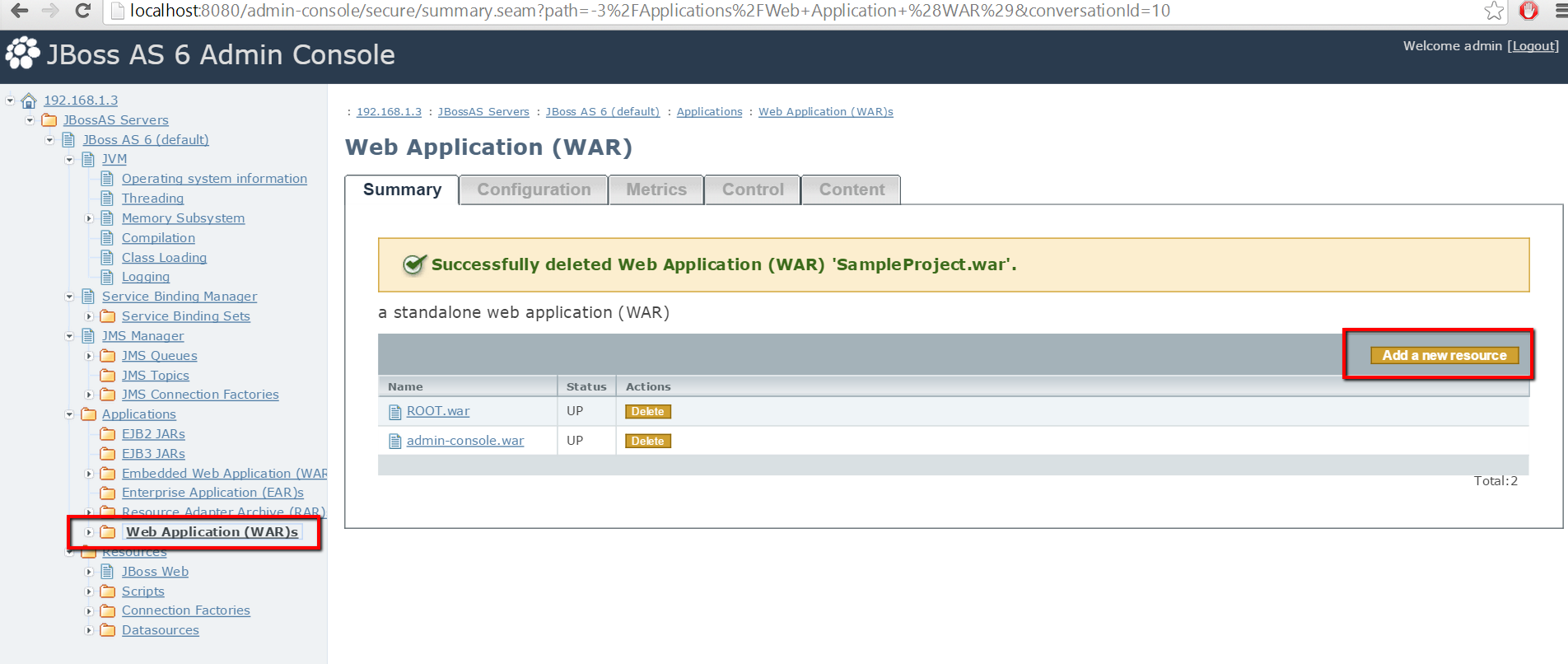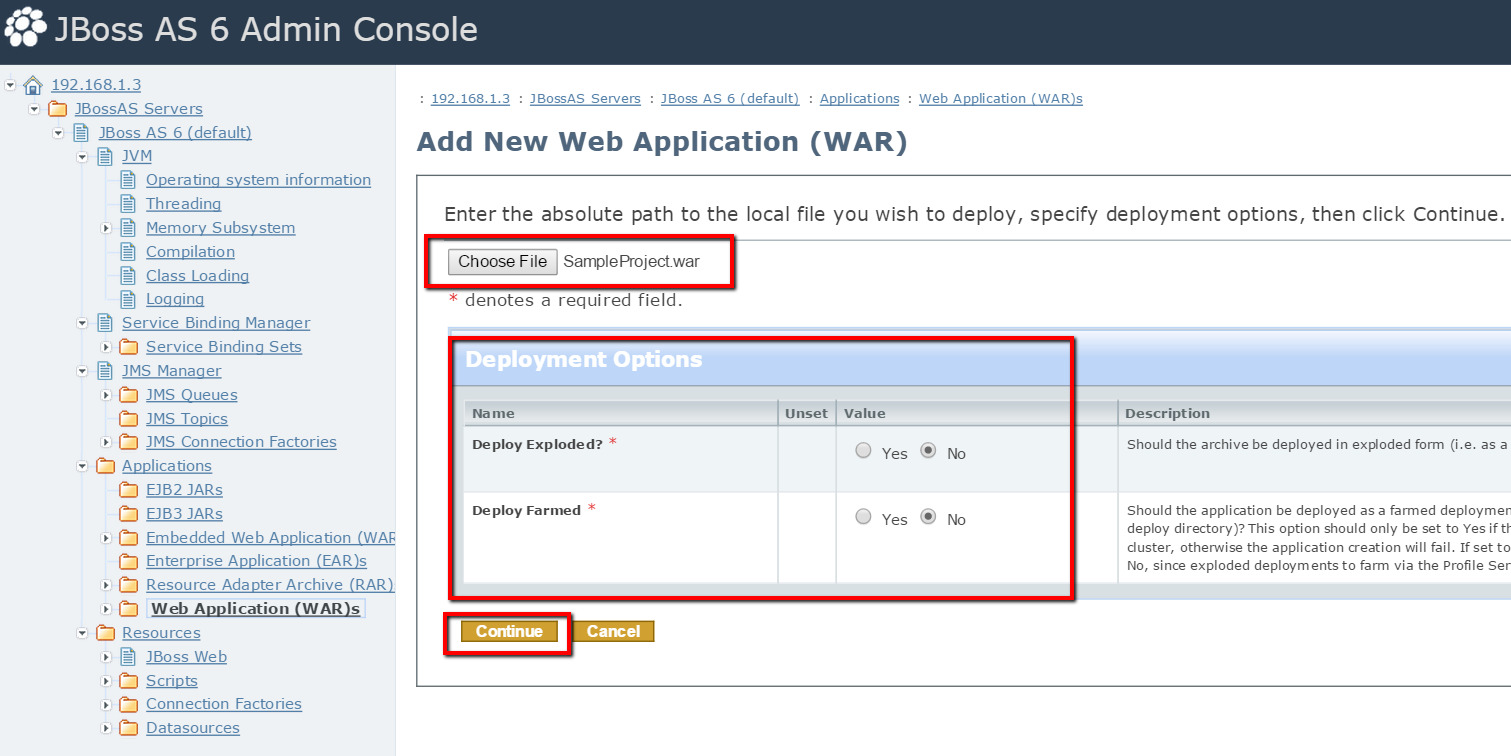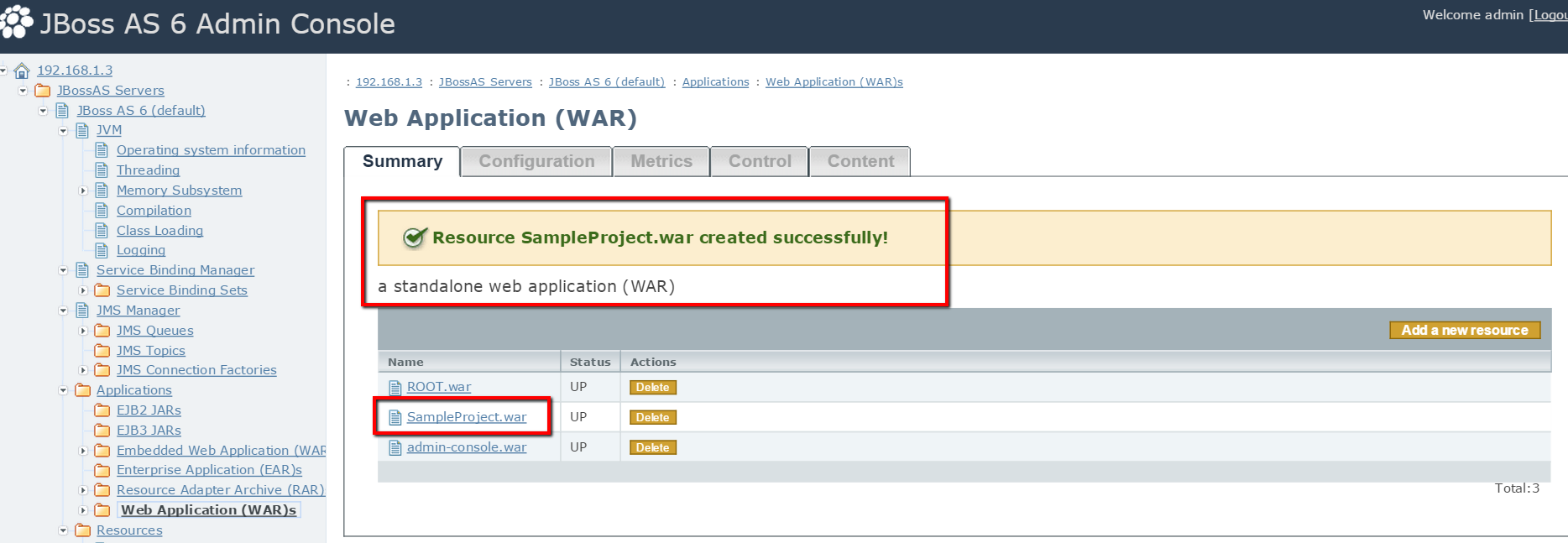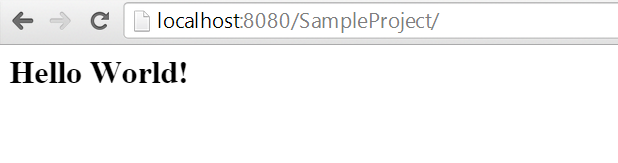How deploy war file JBoss server
This demo you will see how to deploy war file on JBoss application server. There are two ways to deploy war file on JBoss server:
- Create war file then paste it in JBOSS_HOME\server\default\deploy folder
- Deploy war file through Admin console
First let’s see how to deploy and run war file on JBOSS_HOME\server\default\deploy folder
- To create war file on any web project (For this demo we will create it in eclipse) you will have to right click project –> Export –> WAR file
- Give war file name and its destination then click finish:
- Now copy war file to JBOSS_HOME\server\default\deploy folder and start JBoss server. For this demo we have included sample war file for download and test purpose there you will see below output:
Now let’s see how to deploy war file using JBOSS admin console
- Start your JBoss server
- Go to http://localhost:8080 (Default port of JBoss server) there you will below click Administration Console:
- You will see below admin console Login page enter admin/admin Login id and password that is default credential comes with JBoss application server then click Login
- Now click Applications –> Web Application (WAR)s –> Add a new resources
- Now choose war file which we have in our above step before and keep all default deployment option click continue:
- Finally you will see message: “Resource SampleProject.war created successfully!”
- To test deployment please type http://localhost:8080/SampleProject/ on browser and hit enter you will see below page:
- That’s it. For more information about deployment on JBoss application server please read this tutorial
![]() Download Project: SampleProject
Download Project: SampleProject