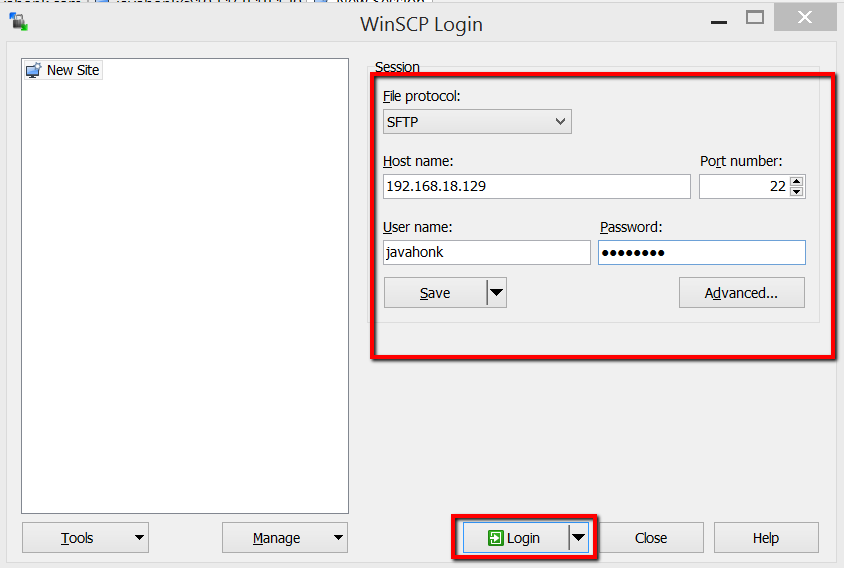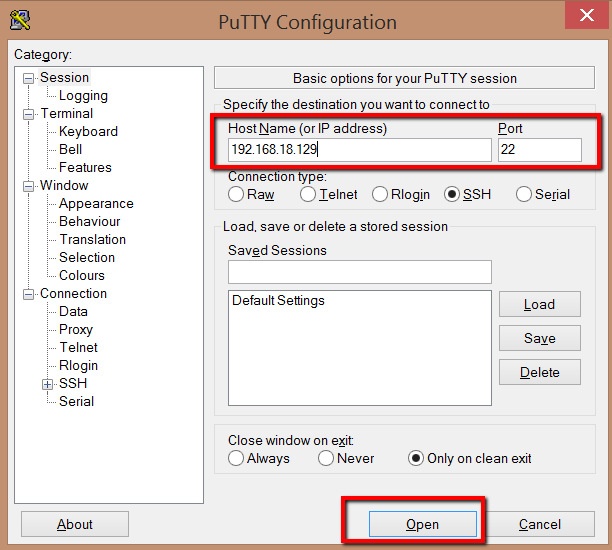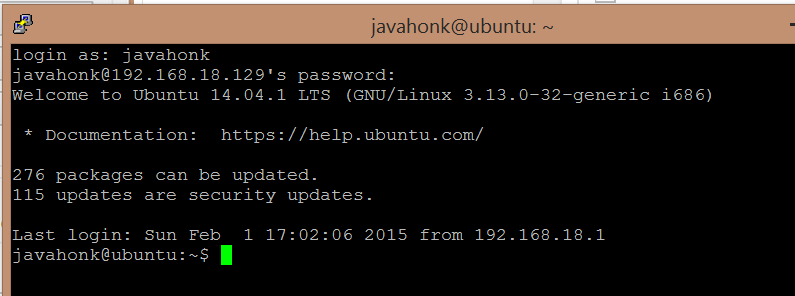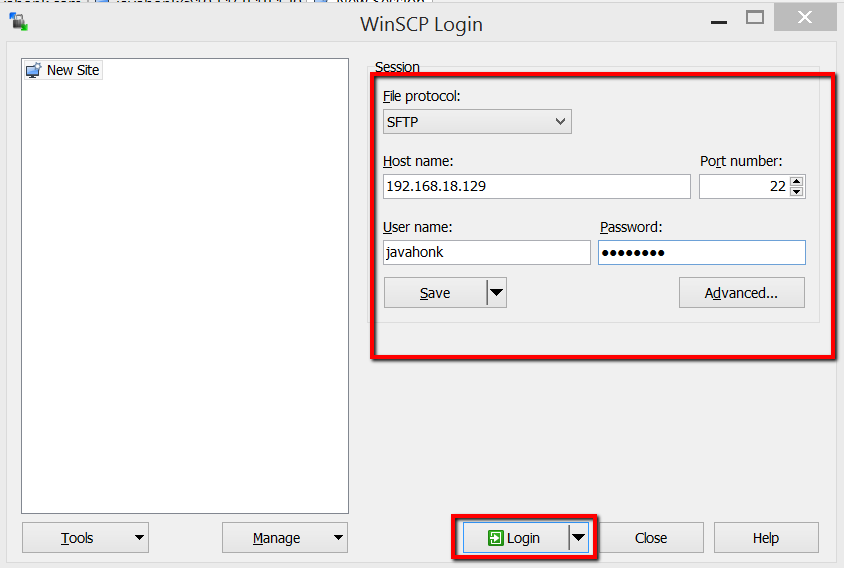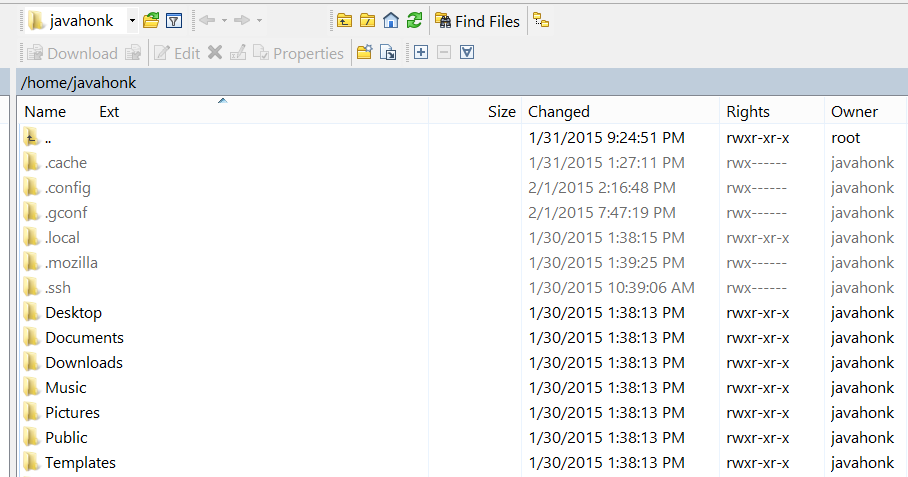Connect Virtual Machine Ubuntu Windows
If you have installed Ubuntu on your windows operating system as virtual machine and trying to connect Ubuntu from windows desktop please follow steps below:
First you will have to find out what is the IP address of your Ubuntu virtual machine. Please follow steps to find out your Ubuntu virtual IP address from this tutorial. Once you got your IP address you could use any third party tools to connect your virtual box. I will show you how to connect from Putty (free SSH and telnet client) and WinSCP GUI based free SFTP and FTP client for windows:
- Download putty from here. Once you downloaded click putty.exe and enter host name (IP address of virtual machine) then click open:
- Enter log in and password. If authentication is successful you will similar screen as below:
- Using WinSCP: Download and install from here. Open WinSCP console and enter host name, port number, user name, password then click Login button:
- You will see default it opens /home/username folder and you are not connect to virtual machine. Now you see all folder including you FTP files, folder from window system: