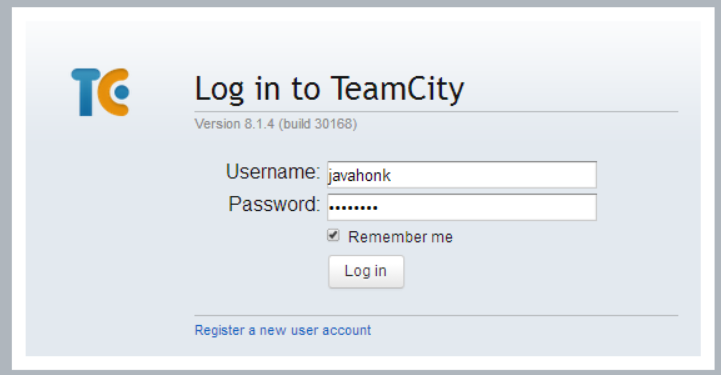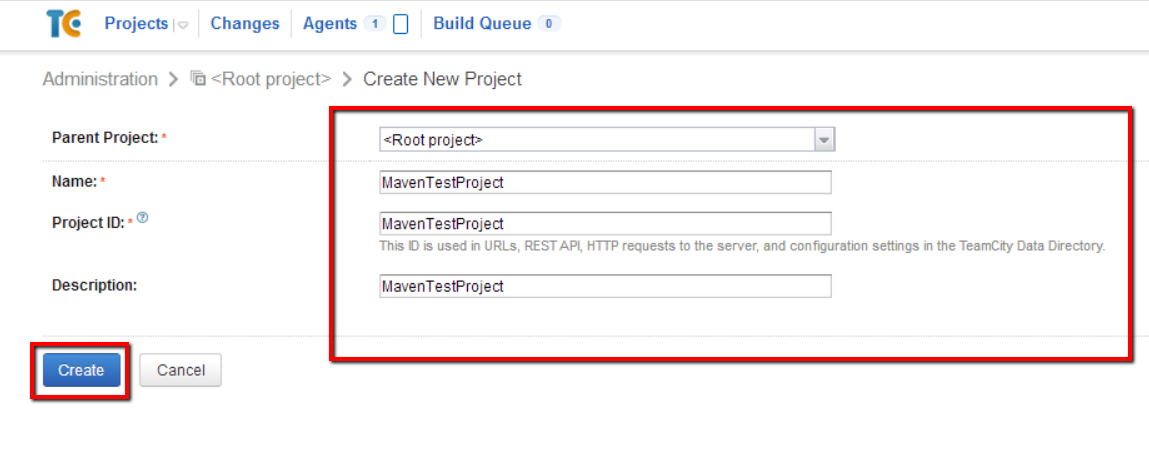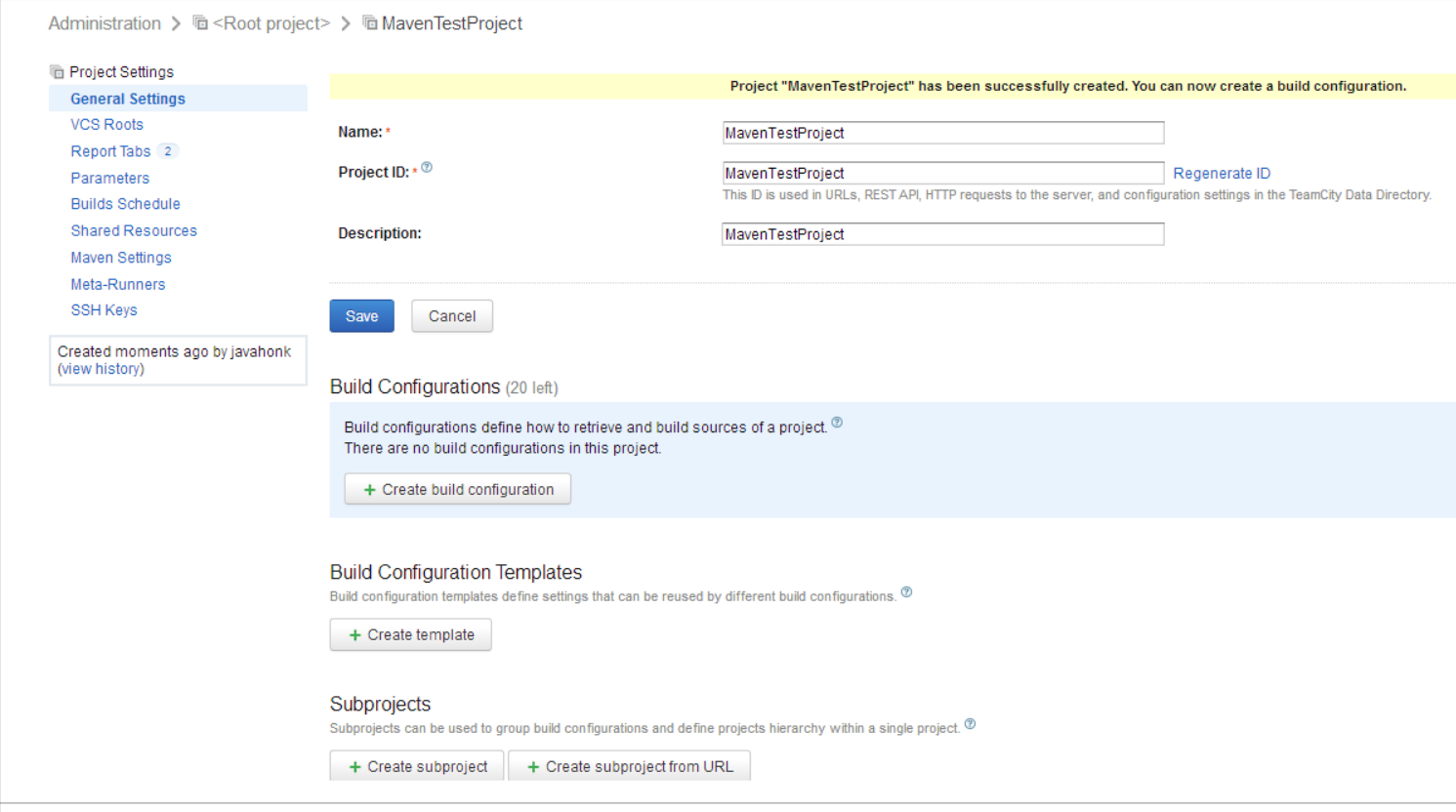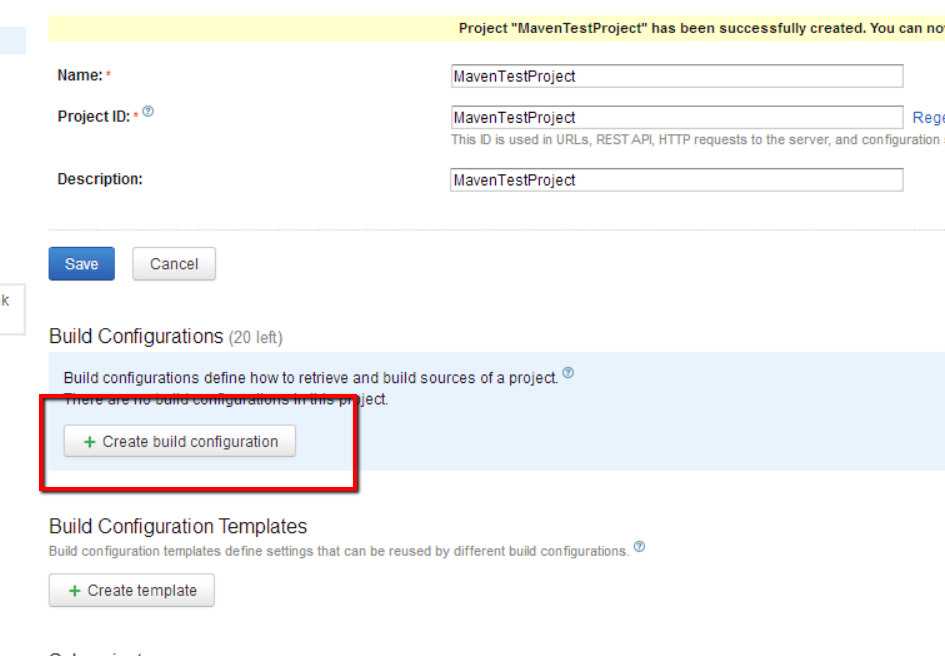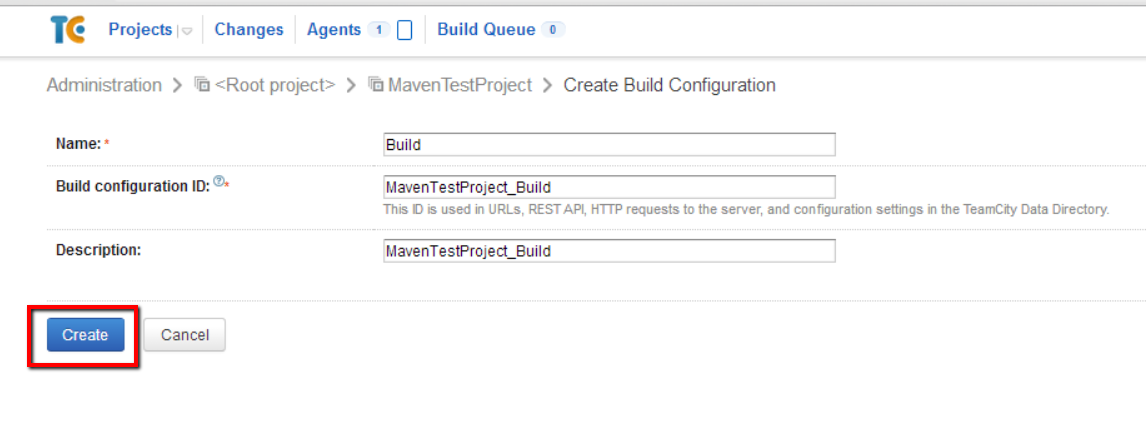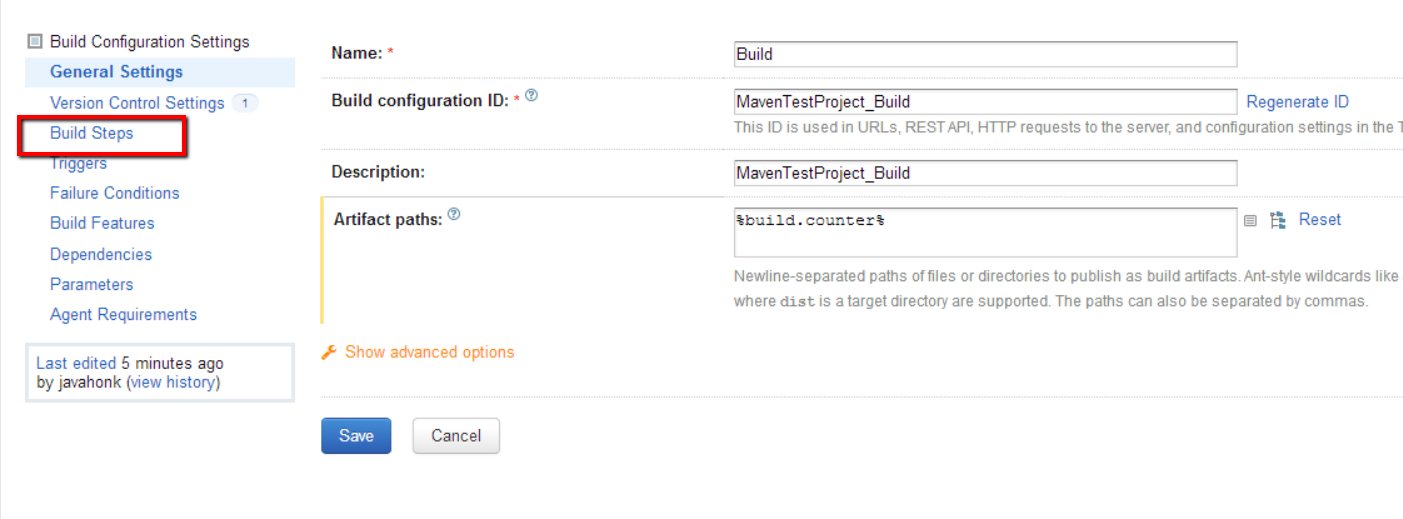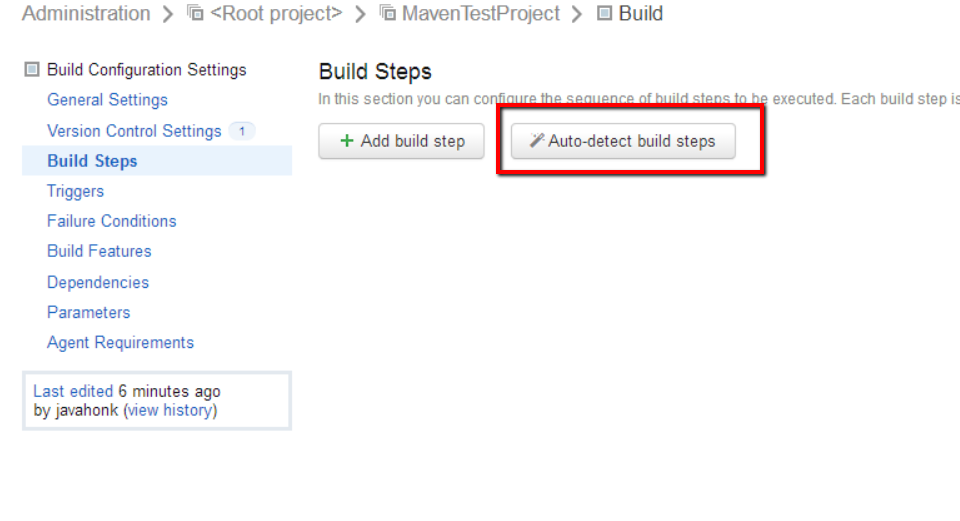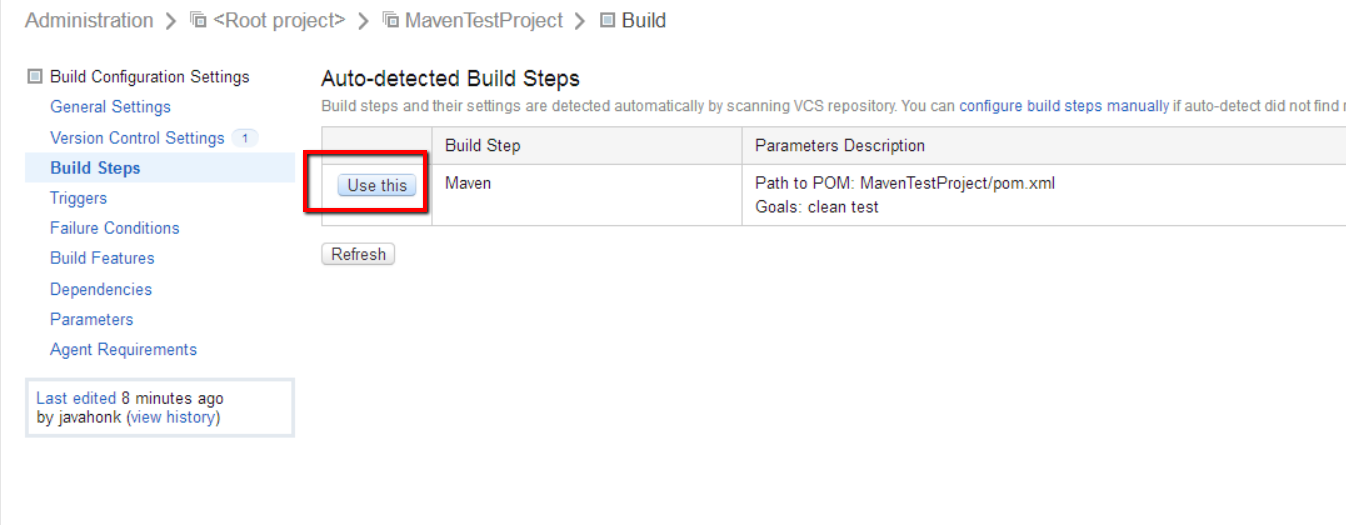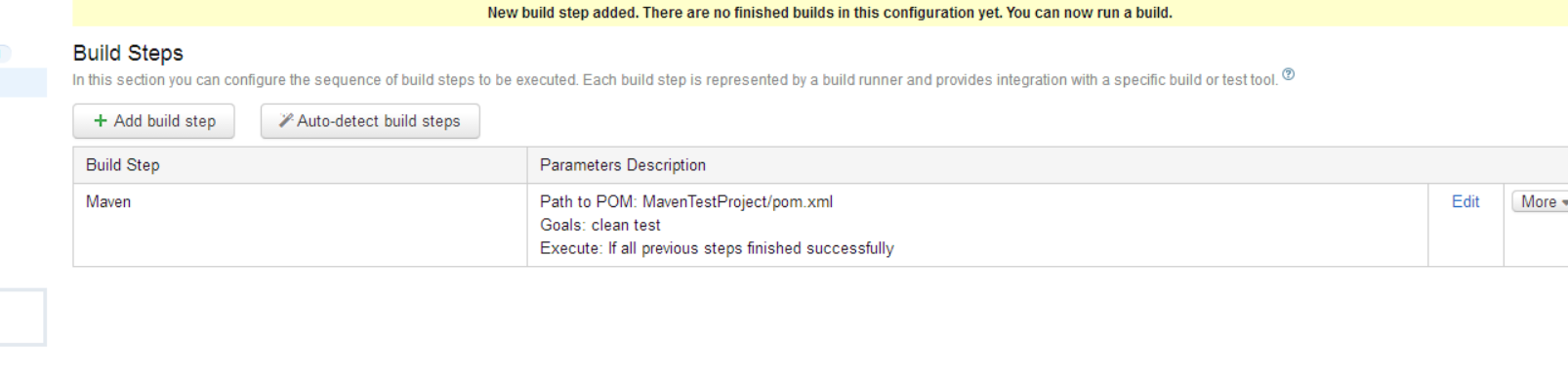Create Project TeamCity
As we know TeamCity is all in one continuous build solution. To make any project continuous build automatically then first step is to crate project inside TeamCity. Please follow steps below to configure project in TeamCity:
- Log in to TeamCity system
- Click Administration link:
- Click Create Project. You will see below screen:
- Enter your project specific information on below screen:
- Finally click create button to create project as you will see below screen:
- To add build configuration please click create build configuration:
- Enter all information as below based your project configuration then click create button:
- Next screen you will VCM setting and here we are integrating with GitHub please enter all information as below then click create:

- To add build step for existing project — Go to home page –> Click Administration –> Click MavenTestProject –> Next page click Edit link on Build configuration block as below:
- Click Build Steps on left side pane:
- To fetch automatically Pom.xml file from maven project for automatic build please click Auto detect build steps button as below:
- TeamCity will scan project will detect pom.xml file clikc use this button to use this file as build:
- Finally you will see Build steps as below:
- That’s it. For more information please follow this tutorial