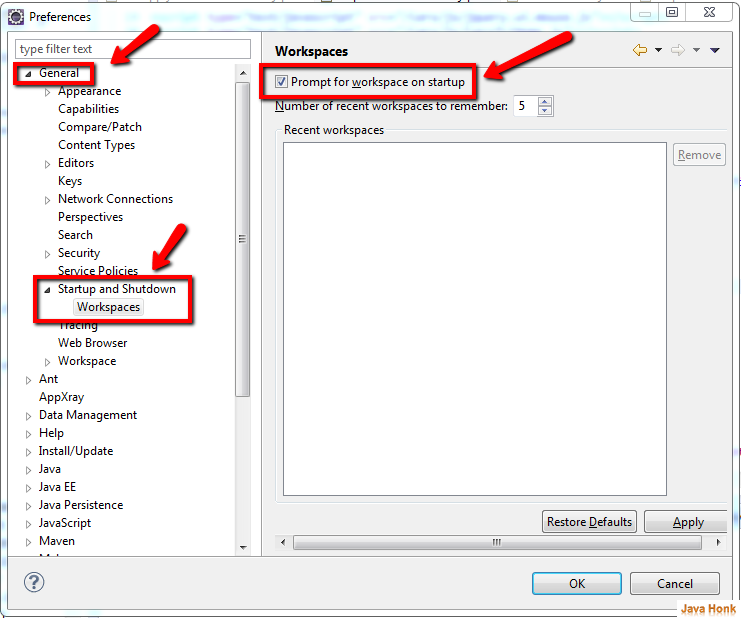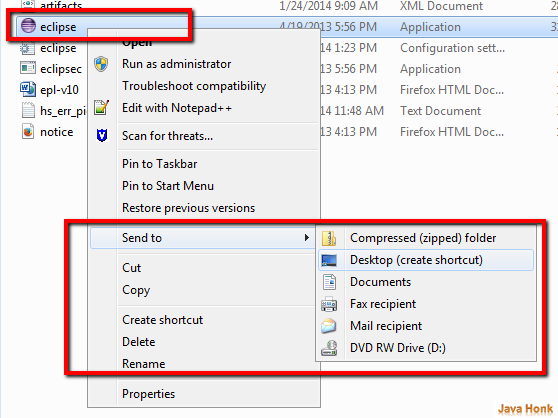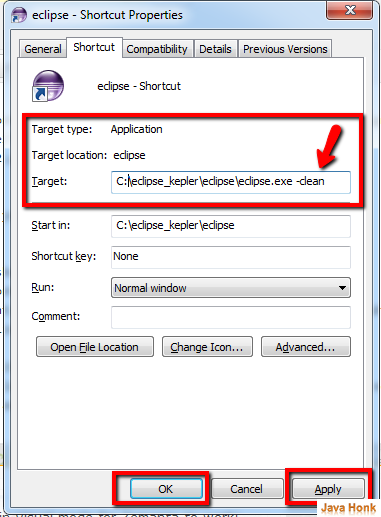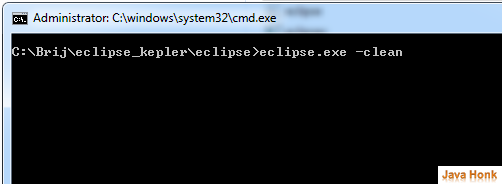Force eclipse to ask default workspace
If by mistake during eclipse start up you checked below box (Use this as the default and do not ask again) then next time onward eclipse will not prompt you to choose workspace but it will open with default workspace.As you see below :
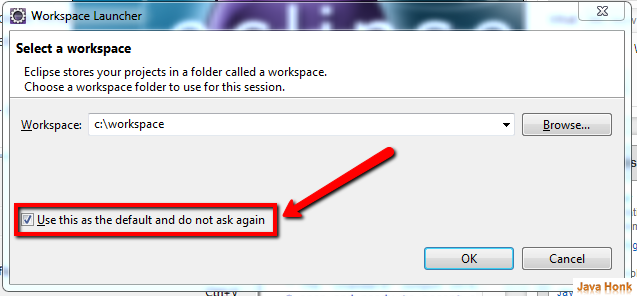
Force eclipse to ask default workspace : Please follow below steps to restore it back so that if you open eclipse again will show you workspace selection dialog box:
Solution 1:
- Open eclipse
- Click Window –> Preferences –> General –> Startup and Shutdown — Workspace ( Probably some old and new version of eclipse has only Startup and shutdown but step is same in all version)
- It will show you Workspace as below. Check the box “Prompt for worksapce on startup” then click OK.
If above solution didn’t work for you please refer below solution.
Solution 2:
- Go to your eclipse home
- Send your eclipse.ext to desktop shortcut.
- Now go to desktop and right click it — click properties.
- In target input box append target location with -clean command. It means whenever your eclipse start next time it will clean all cache as shown below. Click Apply and OK and start eclipse from desktop shortcut.
- This should resolved the issue.
Solution 3: If still it’s not working try this:
- Open your command prompt
- Go to your eclipse home directory
- Start your eclipse.ext with -clean as shown below:
- This should fix the issue to force eclipse to ask default workspace
If still it’s not working please leave your reply in below box.