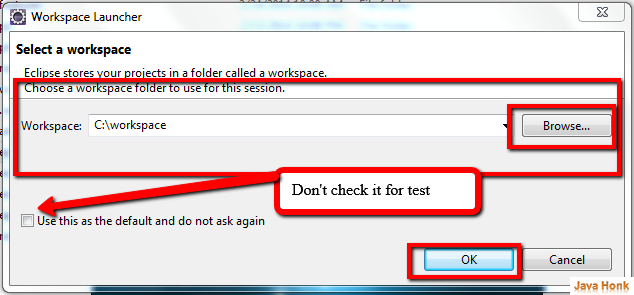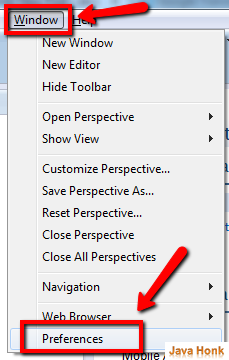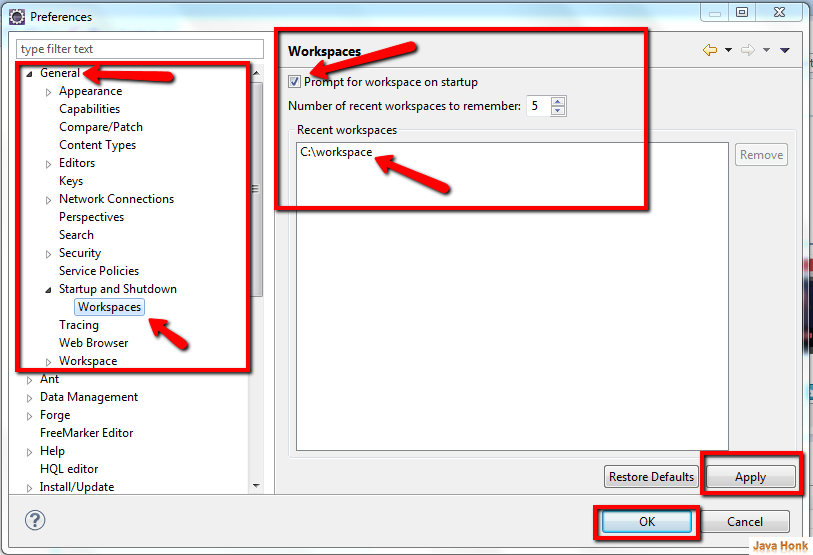How to change eclipse default working directory
This demo will show you how to force eclipse to open default workspace automatically or ask for default workspace when open your eclipse.
Eclipse IDE used:
- Eclipse Kepler ( You could also download from eclipse download site: Click this)
Below are steps:
- Double click to open eclipse.exe application from your eclipse installation folder. You will see below screen to select a workspace. You could click Browse button to choose workspace of your choice
Note: For testing don’t click ‘Use this as the default and do not ask again”
- Click OK. Eclipse will open wrkspace of your choice
- Now from next time onward if you don’t want eclipse to ask for default worksapce: Click Window –> Preferences
- Click General –> Startup and Shutdown –> Workspace (You will see Workspaces window as shown below)
- Above you see “Prompt for workspace on startup” check box is checked and Recent workspace location in down. If you don’t want eclipse to ask default workspace again un-check “Prompt for workspace on startup” check box –> Click Apply –> OK. Next time eclipse will be open automatically with whatever is available in Recent workspaces box on the top.
- Also you could check “Prompt for workspace on startup” check box anytime if you want to switch back and ask for default worksapce.
- That’s it.
Note: Sometimes after this setup eclipse doesn’t work according to configuration due to data not cleaned from cache. Please use this tutorial to fix it : Force eclipse to ask default workspace