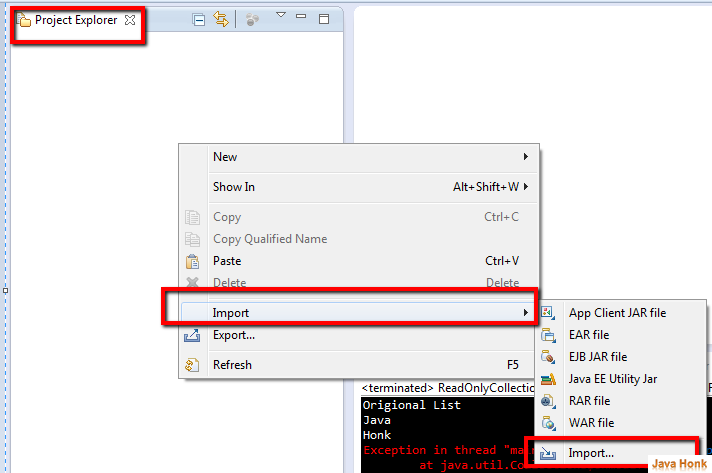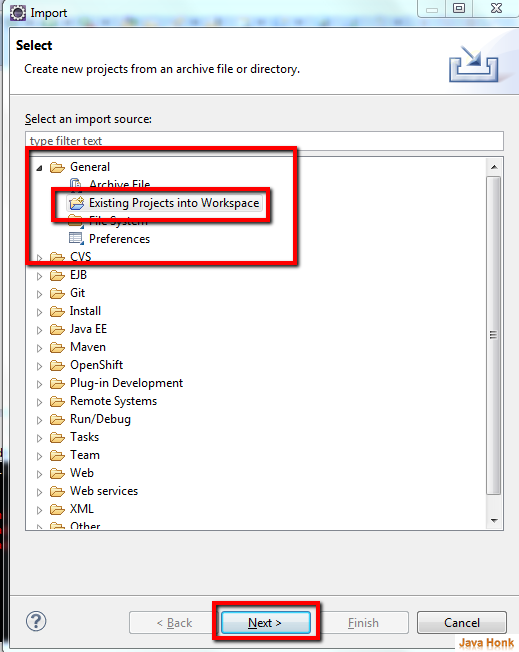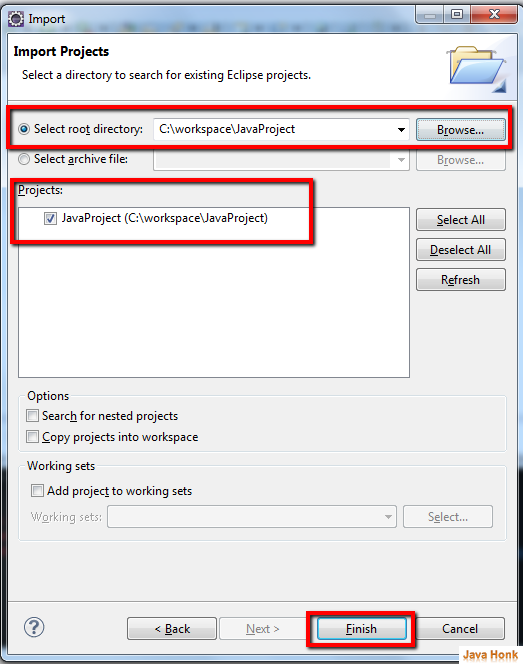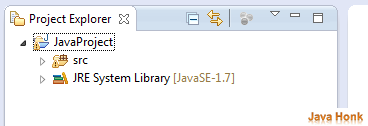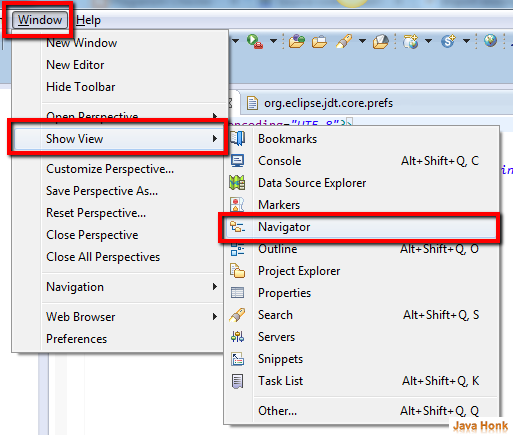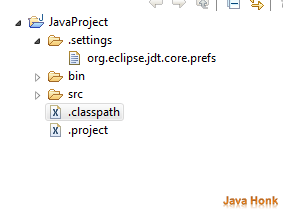Import existing project eclipse
Please follow steps below to Import existing project eclipse and for demo we will import existing java project:
- Open your eclipse
- Right click Project explorer area –> Import –> Import
- From import window select General –> Existing Project into Workspace –> Click Next
- Now on Import Projects –> Click Browse button to select existing project. If existing project is valid java project you will in projects area select it and click Finish.
- Now you will see imported project in your eclipse.
- If you are curious to see what what are main config file are available. Click Window –> Show View –> Navigator
- In navigator window expand imported project you will see below:
- Inside .setting folder file name org.eclipse.jdt.core.prefs is to set eclipse preferences.
- .classpath eclipse use for to set classpath properties for project
- .project use for set type of project