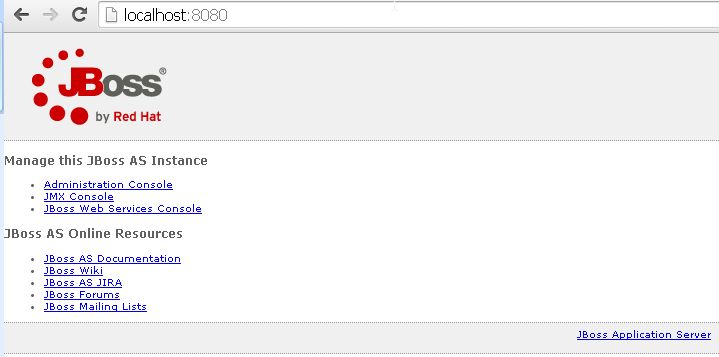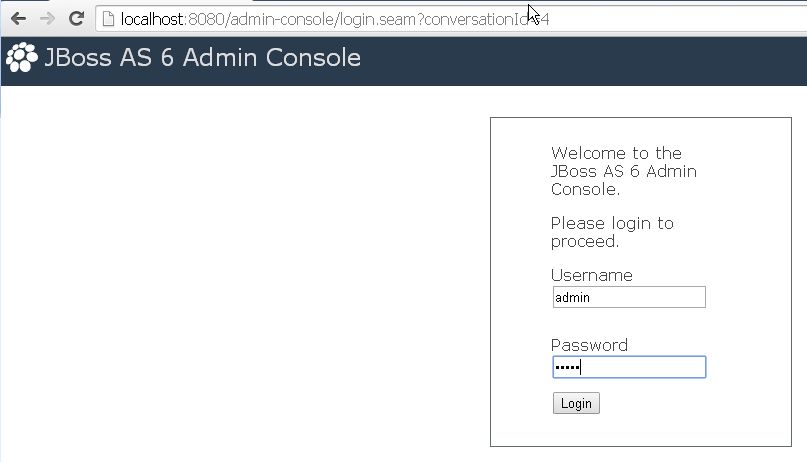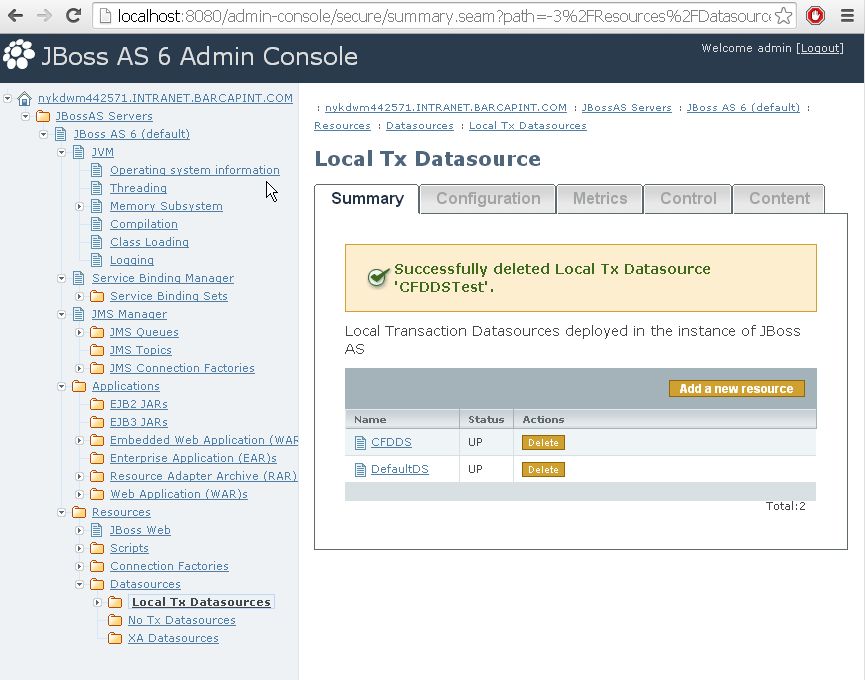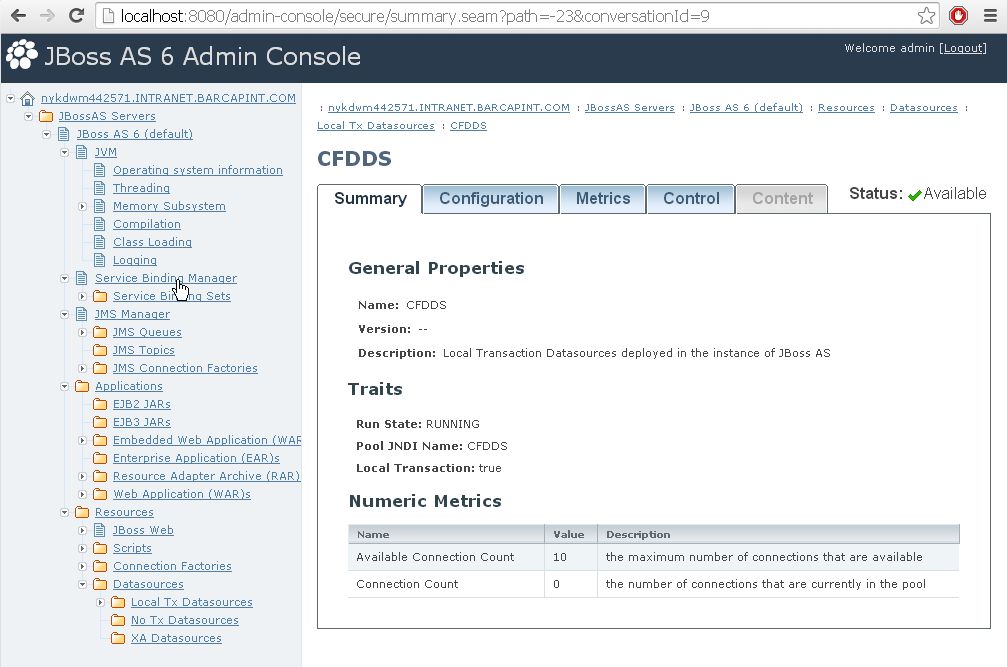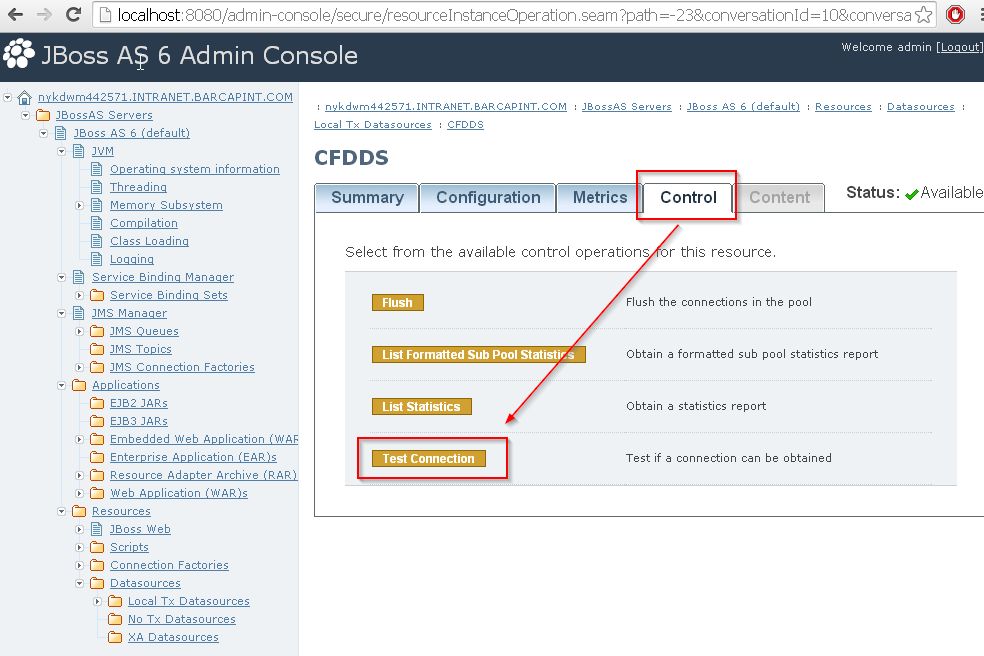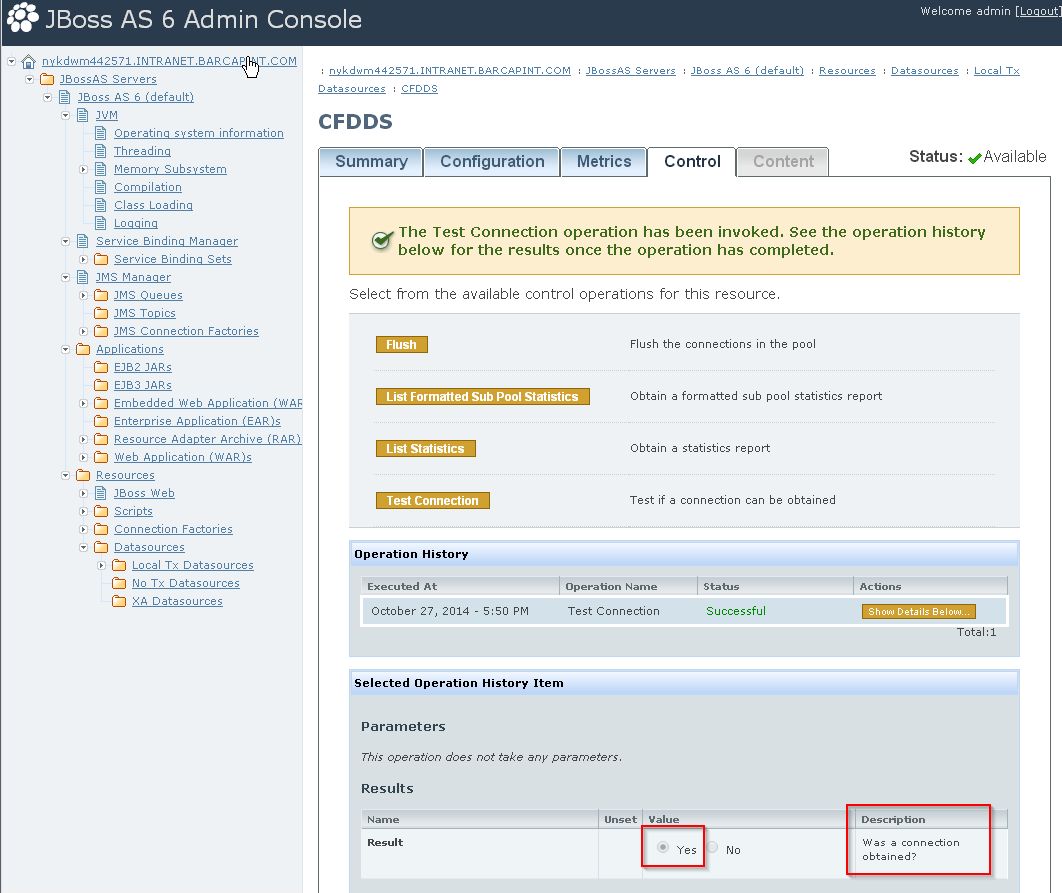JBoss Datasource Configuration Test Admin console
In this demo you will see how to do JBoss Datasource Configuration Test Admin console and as you see in previous tutorial how we can do JBoss DataSource Configuration and Test it. Please follow below steps:
- Start your JBoss server
- Open your browser and type: http://localhost:8080/ you will see below screen:
- Click Administration Console link you will see admin console login page: enter default user id and password admin/admin then click login button:
- After click login button you will see below screen and there click Datasources –> Local Tx Datasources then you will see below screen:
- For this demo we have configure sample MSSQL data source name: CFDDS please click it to open. You will see below screen:
- Now click Control tab –> Test Connection
- If everything set up correctly you will see below screen with description: “Was a connection obtained?” and value should be Yes as below:
- That’s it. For more information please visit this JBoss tutorial